Add a hold note to incoming requests
To add a hold note to incoming requests:
- In the Administration Explorer tree view, open the Parameters folder at the system, library, or branch level, and select the NCIP tabbed page in the details view.
- Double-click NCIP ILL holds: Add staff display note. The NCIP ILL holds: Add staff display note dialog box opens.
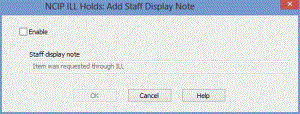
- Select Enable.
The default Item was requested through ILL text is displayed in the Staff display note field. You can customize this text by entering up to 255 characters.
Note:
When enabled, the note text appears in the hold request Staff Display note that displays when trapping and also prints on the hold slip. If the other notes are added during hold request processing, the ILL note is appended to the existing text.
- Click OK.