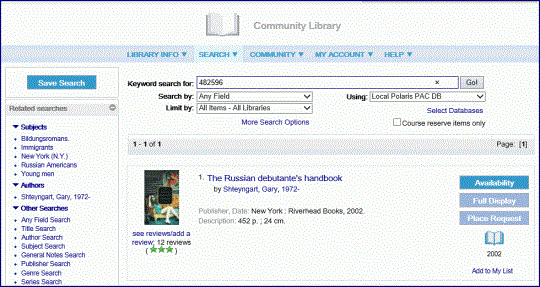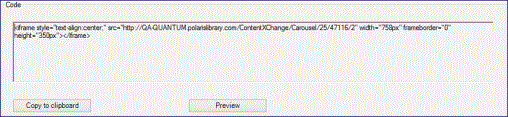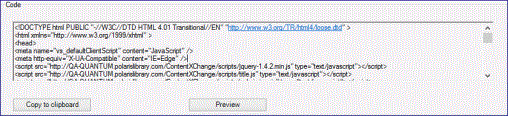Generate and copy the code for a record set or dashboard element
The Carousel Toolkit license must be enabled, and the user must have the AccessCarousel Toolkit: Allow permission.
To generate and copy the content carousel code for a record set or dashboard element:
Select Utilities, Carousel Toolkit.
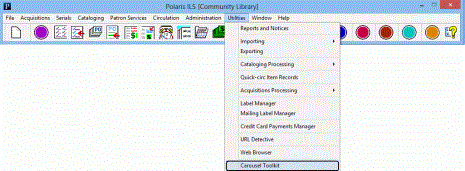
The Carousel Toolkit dialog box opens.
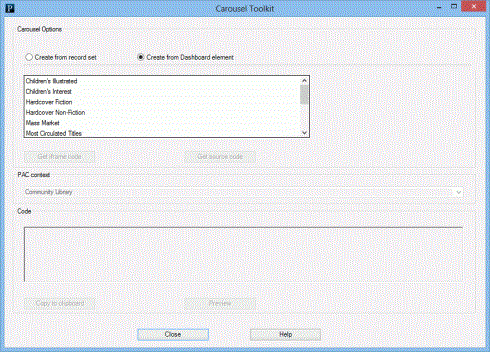
Tip:
If the record set is modified after it is selected in the carousel toolkit, it can still be selected for the carousel.
Select one of the following options to create the content carousel:
Create from record set - Click Find. The Find Tool opens with bibliographic record set selected. Search for and select the record set.
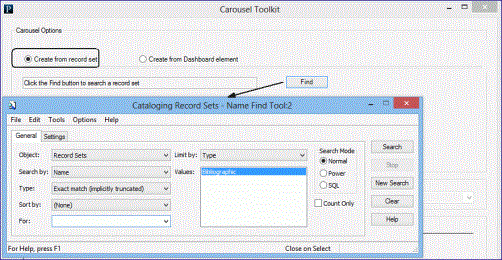
Create from Dashboard element - Select a single dashboard element from the list.
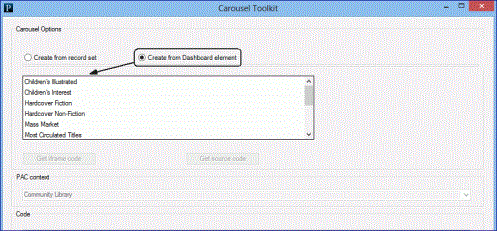
If you want to change the PAC connection branch where users will go when they click the title in the carousel, select a different branch in the PAC context drop-down list.

Note:
The PAC context box displays the branch for your user login, but you can select another branch or the system. The drop-down list contains the system PAC connection and all branches that are not suppressed in the system-level PAC profile setting Suppress branches.
After selecting the record set or dashboard element, select one of these options:
Get iframe code - The iframe code is displayed in the Code box.
Get source code - The source code is displayed in the Code box.
To see how the content carousel will look in the web page, click Preview.
To see the preview, a browser must be installed and accessible on the workstation.
When the source code or iframe code is displayed in the Code box, click Copy to clipboard.
Paste the code snippet into the code for a web page.
The content carousel is displayed in the web page.
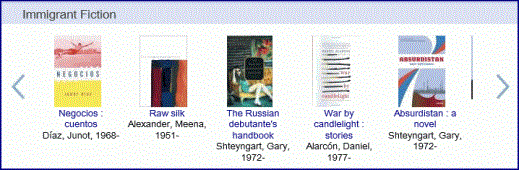
When a user selects a title in the content carousel, the title is displayed in the Polaris PowerPAC for the branch (or the system) selected in the PAC context box.