Print Cancellation Notices
You can print cancellation notices for the titles that your library is canceling from suppliers. Polaris generates a notice for each supplier with one or more canceled titles.
Note:
The Cancel notice checkbox must be selected on the Supplier Record workform - Claims view for that supplier.
To generate the cancellation notices for the titles your library is canceling from suppliers:
- Select Utilities, Reports and Notices on the Polaris Shortcut Bar.
- Select Notices > Acquisitions.
- Double-click Cancellation Notices.
- Select the organization(s) that sent the notices.
- Select Branch, Library, or System in the Return Address box to indicate which organization’s address to use in the return address.
- Select dates in the Start Date and End Date boxes to indicate the date range for the cancellation notices.
- Click Submit.
- Click Print on the Adobe Reader toolbar to print the cancellation notice.
The Polaris Reports dialog box appears.
The Report Wizard dialog box appears.
The Cancellation Notice pdf appears in Adobe Reader.
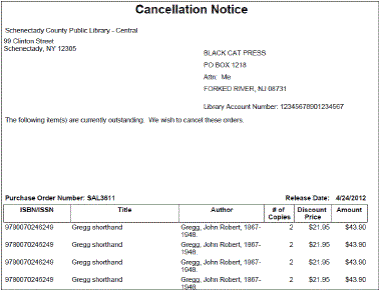
Related Information
Setting up the cancellation message and contact information -