Set up availability search filters for PAC
Note:
When a patron selects remote databases to search along with the local Polaris database, and an availability search filter is selected, the availability search filter is applied to the Polaris database but not to the selected remote databases.
To place an availability search filter in the Polaris PAC Limit by list:
- In the Administration Explorer tree view, open the Policy Tables folder for the organization, and select PAC Limit By Display. The PAC Limit By Display table appears in the details view.
- Click
 in the PAC Limit By Display table. The Insert PAC Limit By Display dialog box appears.
in the PAC Limit By Display table. The Insert PAC Limit By Display dialog box appears.
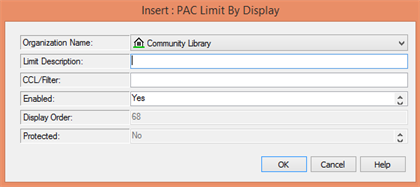
- Type a name for your availability filter in the Description box. This name appears in the Limit by list in PAC.
- In the CCL Filter box, type the following command:
AVAILABILITY > 0
Note:
The AVAILABILITY access point works only for values greater than 0. (AVAILABILITY = 0 is not valid.)
- Click OK. The Insert PAC Limit by Display dialog box closes, and the table displays your changes.
Tip:
When Polaris ILS is installed, the default selection is All formats, which specifies no filter on the search. You may want to change the description of this selection—to No limits, for example—if your list includes custom filters.
- To set the order of options in the Limit by list, select a filter in the table and click
 or
or  . Repeat this step until the list is ordered the way you want it. The higher an enabled item is positioned in the table (the lower the Display Order number), the closer to the top the item appears in the Limit by list. The first enabled item in the table is always the top item in the Limit by list.
. Repeat this step until the list is ordered the way you want it. The higher an enabled item is positioned in the table (the lower the Display Order number), the closer to the top the item appears in the Limit by list. The first enabled item in the table is always the top item in the Limit by list. - Select File > Save.
Related Information
- More about search filters - See Setting Up Search Filters (Limit By).
- Defining local branches for availability - See Set up the local/system item availability display.
- Suppressing items by circulation status - See Suppress items by circulation status.
- Availability facet for filtering search results - See Setting PowerPAC Narrow/Related Search Options