Placing Items on Reserve
You can reserve items in the library’s collection, temporary items such as photocopies, or items provided by the course instructor. When you place an item on reserve, you can assign circulation settings to the item that are different from those that apply when the item is part of the library’s ordinary circulating (non-reserve) collection. The same item can be placed on reserve for more than one course, but the same reserve circulation settings, such as the loan period and fine rate, apply to the item regardless of the course for which it is reserved. If you take an item off reserve for all courses, the primary item settings control the item record again.
Any item to be placed on reserve needs a corresponding item record, even if that record is only temporary. Items from the library’s collection most likely already have item records, linked to corresponding bibliographic records. Some materials, such as those provided by an instructor, may not have item or bibliographic records in the library database. For more information about placing these materials on reserve, see Place uncataloged material on reserve.
Reserve Item Records
Polaris stores information about a reserve item in a reserve item “record,” which is a special view of the item record and is linked to a course reserve record.
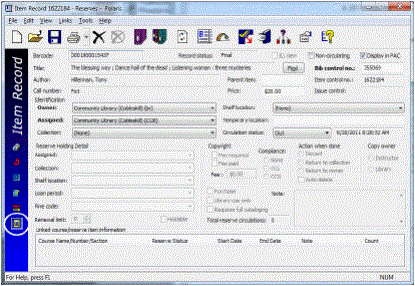
You can edit reserve circulation settings in the reserve item view of the item record:
- Reserve Holding Detail (Assigned branch, Assigned collection, Shelf location, Loan period code, Fine code, Renewal limit, and Holdable) - These settings can be different from those assigned in the primary item record.
- Copy Owner - Select Library Copy or Instructor Copy to indicate who owns the item.
- Limited to Library Use - Select this option to indicate that the item should not leave the library. At check-out, a message informs staff that the item should stay in the library.
- Requires full cataloging - Select this option to indicate that the primary item record and bibliographic record are incomplete. You might flag the reserve item with this option if you create a reserve item on-the-fly. See Place uncataloged material on reserve.
- Purchase - Select this option to indicate that the library needs to purchase additional copies of the item, or purchase its own copies of an instructor-owned item. This setting is informational only, and does not start any automatic processing.
- Action when done - Select Discard, Return to collection, or Return to owner to indicate what should happen to the item when it is taken off reserve. If you select Discard or Return to owner, you can also select Autodelete to have the primary item record and associated bibliographic record automatically deleted when the item is taken off reserve. You may want to select this option when material (such as photocopies) was specifically created for the reserve, and will be discarded when it is taken off reserve. See Taking Items Off Reserve.
- Copyright - Settings:
- None - Select this option if the reserve item is not a photocopy.
- CCG (Compliance with copyright guidelines) - Use this option for photocopied journal articles if the article is dated within the last five years, and your library does not own the journal title, and this is the fifth or fewer request made for this item within the current calendar year.
- CCL (Compliance with copyright law) - Use this option for all other photocopies; for example, if the article is older than five years, or your library owns the journal title, or this is the sixth or greater request within the calendar year and your library is paying royalties to the Copyright Clearance Center or a document delivery vendor.
- Fee information - You can select Fee Required or Fee Paid, and specify the amount of the fee.
- Note field - You can enter notes specifically related to the reserve item.
- Linked courses - This area shows information about the courses with which the reserved item is associated. You can right-click a course in the list to open the course reserve record or take other actions regarding the item’s status in regard to the course. For each course, an item’s reserve status can be On Reserve, Not Reserved, or Permanent:
- On Reserve - The item is on active reserve for the course.
- Not Reserved - The item is not currently on reserve for the course, but may be placed on reserve again in the future.
- Permanent - Some items are placed on permanent reserve and are never taken off. Materials for a course that is taught each semester, and frequently used or valuable reference books may be treated this way.
An item may be on reserve for one course and not reserved for another.
You can place items on reserve with any circulation status other than Withdrawn or Lost. If the item’s status is In, you can select any reserve status for the item in relation to the course (On Reserve, Permanent, or Not Reserved). Items with circulation statuses other than In automatically receive a reserve status of Not Reserved. If an item is Out when you place it on reserve, you can flag the item with a library-assigned block, then activate the reserve when the item is checked in.
See also:
- Place Items on Reserve from a Course Reserve Record
- Place Cataloged Items on Reserve from an Item Record
- Place Multiple Cataloged Items on Reserve from a Record Set
- Place Uncataloged Material on Reserve
- Transfer a Reserve Item to a Different Course
- Create a Reserve Item Template