Export Cataloging Records
Note:
If you are exporting records for the first time, you first need to configure the export. See Configure the export process.
To export cataloging records:
Tip:
You can export records only in MARC format using this utility. If you have Polaris SimplyReports and Export Express, you can export records in Dublin Core or LibraryThing formats as well as create custom profiles for exporting MARC records.
- Select Utilities > Exporting from the Polaris Shortcut Bar.
The Polaris Database Export Utility dialog box appears.
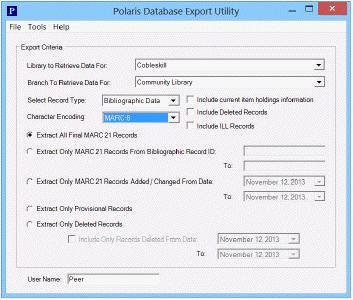
- Select the library with the data to be exported in the Library to Retrieve Data For box.
- Select the branch with the data to be exported in the Branch to Retrieve Data For box.
- Select the type of records to include in the export in the Select Record Type box and select from the following options:
-
To include holdings information in the export, select Include current item holdings information. For more information on embedded holdings data, see Item Records Created from Embedded Holdings Tags.
-
To include records with a deleted status, select Include Deleted Records
-
To include interlibrary loan records, select Include ILL Records.
- Select the one of the following character encoding options in the Character Encoding box.
-
MARC-8 - When MARC-8 is selected, the LDR/09 is set to blank in the exported record, and the LDR/09 in the database record remains as it is.
-
UTF-8 - When UTF-8 is selected, the LDR/09 in the exported record is set to a, and the LDR/09 in the database record remains as it is.
-
LDR/09 for each record - When LDR/09 for each record is selected, the records are exported depending on the value in the LDR/09 in each record: if the value is blank, the record is exported in MARC-8 format; if the value is a, the record is exported in UTF-8 format.
- Select the export options:
- To include all final MARC 21 records, select Extract All Final MARC 21 Records.
Tip:
Exporting all your final MARC 21 records may take a long time. Specifying other criteria, such as a date range or a bibliographic ID number range, reduces the amount of time for the export.
- To export MARC 21 records within a range of bibliographic record identification numbers, type the beginning number in the Extract Only MARC 21 Records From Bibliographic Record ID box, and type the ending number in the To box.
- To extract MARC 21 records that were added or changed within a certain date range, enter the beginning date in the Extract Only MARC 21 Records Added/Changed From Date box, and enter the end date in the To box.
- To extract only provisional records, select Extract Only Provisional Records.
- To extract only deleted records, select Extract Only Deleted Records.
- To extract only records deleted within a specific time period, select the Include Only Records Deleted From Date box, and enter the from and to dates.
- Select Tools > Export to export the records.