Set patron password and user name options
To set the password and user name options offered to patrons using Polaris PowerPAC or Mobile PAC:
Important:
Do this procedure for each branch that allows patron self-registration.
- In the Administration Explorer tree view, open the Profiles folder for the branch, and click the PAC tab in the details view.
- Double-click Patron access options. The Patron Access Options dialog box appears.
- Click the Log In tab.
- To allow patrons to change their passwords online, select the Patron can change password checkbox.
- To specify an override password for staff, do these steps:
- Select the Enable staff override checkbox.
- Type a password in the PAC override password box. The password can be 4 to 16 characters (letters and numbers), but cannot include spaces.
- (System level only) To allow patrons to set up and change user names, select Enable patron username.
- (System level only) To allow patrons to receive an email message containing a time-sensitive link to reset their password, select E-mail reset password link.
- To restrict passwords to numeric characters (PINs), select Passwords must be numeric only.
- Click Apply to apply your settings and continue working with Patron Access options, or click Save to save your settings and close the Patron Access options dialog box.
- Select File > Save.
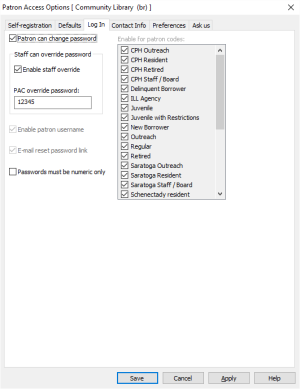
Note:
A staff member can use the staff override password to help a patron access the account in case the password has been forgotten. Once in the account, if the Patron can change password box is selected, the patron can specify a new password by clicking a link on the PAC patron account page.
A patron can enter her user name instead of a barcode when logging in to use PAC functions such as viewing the patron account or placing a hold request. The user name is displayed in the patron account in PAC, and the patron barcode is masked to display only the last four digits. The user name is also accepted for logging in to third-party self-service devices (devices that rely on SIP or SIP2) and in Polaris ExpressCheck. The user name must be a minimum of 4 alpha-numeric characters, not more than 50 characters, and cannot contain spaces. It must begin with an alpha character. The following special characters are also allowed: - (dash), _ (underscore), . (period), and @ (at). The user name must not contain two adjacent special characters, and cannot match an existing patron barcode.
Note:
Patron user names are not available to staff. Staff cannot assign them during patron registration, they are not searchable or available for reports, and they are not displayed in the patron record. Only patrons can create or change user names.
When this option is set, the PAC, MobilePAC, or Polaris ExpressCheck sign in pages include a Forgot password? link. When the patron clicks the link, an email message containing a time-sensitive link to reset their password is sent to both the primary and alternate email addresses in the patron record. If no email address is present in the patron record, the system displays an error message.
Note:
If the patron has forgotten both user name and password, the patron must contact the library. Staff can assign a new password. Using this and the barcode, the patron can set up a new user name.
This option is useful if you use Polaris Phone Attendant and allow patrons to log in by telephone to hear information about their accounts. (Alternatively, you can allow alpha-numeric passwords from the Phone Attendant.