Set Holds options: Exclude pickup branches
Note:
When you open the Hold options dialog box at the System level, you can specify the holds statuses for which patrons can change the pickup branch in the PAC. See Set hold options: Enable patrons to change the holds pickup branch from the PAC.
To set which branches should not be available as pickup library options in the PAC and staff client:
Note:
For hold requests from the PAC, the settings for the patron’s registered branch determine the available pickup branches.
- In the Administration Explorer tree view, open the Parameters folder for the organization, and click the Request tab in the details view.
- Double-click Holds options.
The Hold Options dialog box - Requests tabbed page appears.
- Click the Pickup tab.
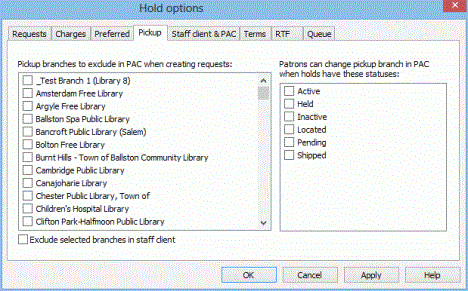
Tip:
Typically, if a branch is not included in your Holds Routing Sequence policy table, you should exclude it from the pickup branches.
- Select the checkboxes to indicate which branches should not be available as pickup library selections in PAC.
- To exclude the same pickup branches from the staff client, select Exclude selected branches in staff client.
Note:
To specify a particular library as a pickup branch for a hold request in the staff client, the staff member needs permission to create hold requests at that branch. However, the available pickup branch options depend on the Exclude selected branches in staff client settings for the logged-in branch. If there is no permission to create holds for the branch, and the branch is excluded, the list of available pickup libraries in the staff client is blank.
- Click Apply to save your settings and continue to work with holds options settings, or click OK to save your settings and close the Holds options dialog box.
Related Information
- Pick-up branch display order (PAC) - When placing a request from PAC, the patron chooses a pickup library from a list of those you allow. The branch display order is controlled in PAC Administration.
- To specify which branches are listed as hold pickup branches in the Item Record workform, use the branch-level Polaris Administration patron services parameter Holds: Item pickup branches.The Pickup at list in the Item Record workform includes the branches selected in this dialog box.