Set up Class Point of Sale credit card payments
To set up credit card payments from the PAC if your library uses Class Point of Sale.
Note:
Credit card processing from Polaris ExpressCheck is not supported through Class Point of Sale. If you are working in the staff client, you may be able to take credit card payments in Class Point of Sale but processing takes place entirely within Class Point of Sale.
- In the Administration Explorer tree view, open the Parameters folder for the organization, and click the Credit Card Payment tab in the details view.
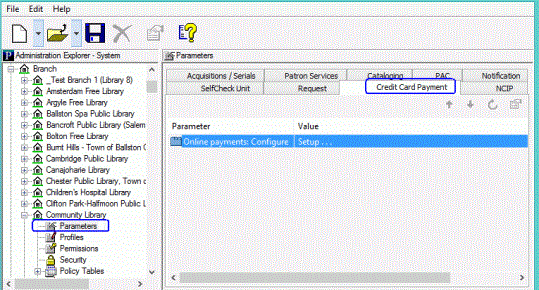
- Double-click Online Payments: Configure. The Online Payments Settings dialog box appears.
- Select Active Network (CLASS) in the Payment processing gateway list.
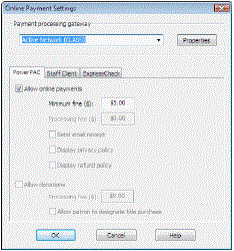
- Click Properties. The Class properties dialog box opens.
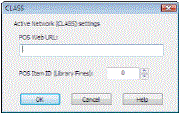
- Enter the following settings, and click OK:
- POS Web URL - The URL to the Class online payment page for your site.
- POS Item ID (Library Fines) - The Class POS database identifier for online library fine payments.
Note:
Obtain these settings from your Class POS representative.
- Click the PowerPAC tab on the Online Payments Settings dialog box, if it is not already selected.
- Select Allow online payments.
- Set the minimum fine amount you want to accept by credit card payment. If the amount the patron owes falls below your setting, the Pay fines link is not displayed in the PAC.
- Click OK to save your settings.