Set Import Options for Authority Records
To set the import profile options for authority records:
- Click the Authority Records tab in the Create Import Profile window.
The Authority Records tabbed page appears.
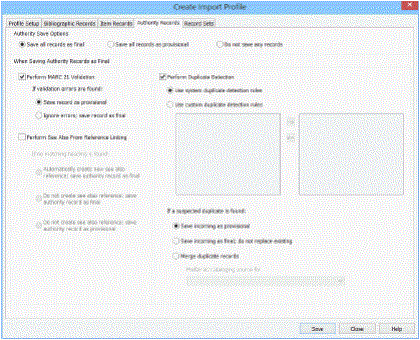
Tip:
You can choose not to save any authority records if you are importing a mixed file with bibliographic and authority records, and you only want to save the bibliographic records. You can also run an import without saving records to see the types of errors encountered.
- Select one of the following save options:
- Save all records as final
- Save all records as provisional
- Do not save any records
- If you chose to save the incoming authority records as final, and you want to check the MARC format, select the Perform MARC 21 Validation check box, and choose one of the following options:
- Select Save record as provisional to save the record provisionally if errors in MARC format are detected.
- Select Ignore errors; save record as final to save authority records as final when they have errors in MARC format.
- To check for duplicate authority records that already exist in the Polaris database, select Perform Duplicate Detection, and choose one of the following options:
- Select Use system duplicate detection rules to use the standard duplicate detection rules.
- Select Use custom duplicate detection rules to specify what tags will be used to match the incoming records with existing records to identify duplicates.
- If you selected Use custom duplication detection rules, do the following steps:
- Select the duplication detection rules from the Rules to select list.
- Click
 to add the rule to the Rules to apply (as unique groups) list.
to add the rule to the Rules to apply (as unique groups) list.
- If you selected Perform Duplicate Detection, indicate how you want Polaris to handle duplicate records by selecting one of the following options:
- Select Save incoming as provisional to save the incoming duplicate records as provisional.
- Select Save incoming as final; do not replace existing to save the incoming duplicate records as final but not replace the existing records.
- Select Merge duplicate records to merge incoming authority records with duplicate authority records already in your database.
- If you selected Merge duplicate records, select the branch whose preferred cataloging source you want to use in the Preferred cataloging source for box.
- To perform See Also From reference linking when no match exists in the database, select the Perform See Also From Reference Linking check box, and select one of the following options:
- Select Automatically create new see also reference; save authority record as final to create a new “see also” reference and save the record as final.
- Select Do not create see also reference; save authority record as final if you do not want to create a “see also” reference, and you want to save the record as final.
- Select Do not create see also reference; save authority record as provisional if you do not want to create a “see also” reference, and you want to save the record as provisional.
- Click Save to save the profile, and click another tab or close the profile.
Related Information