Create a Serial Holdings Record
The serial holdings record contains information regarding the serial title, copy, publication pattern, purchase order, and notes. To create a serial holdings record:
Note:
A final (not provisional) bibliographic record for the title must exist in the Polaris database before you can create a serial holdings record.
Tip:
To create a serial holdings record from a bibliographic record, press <F12> to bring up the bibliographic record Find Tool, limit by Type of Material, Serial, enter other search criteria, and press Search. Right-click on the bib in the Find Tool results list, and select Create, Serial Holdings Record. Or, you can open the bib record and select Tools, Create, Serial Holdings Record. Then, go to step 6.
- Select File | New from the Polaris Shortcut Bar, click the New button, or press CTRL+N to display the New dialog box.
- Select Serial Holdings Record from the Objects list, and click OK.
The Serial Holdings Record workform appears.
The Find Tool appears.
Tip:
In the Find Tool, select Limit by and select Type of Material, Serial to make sure you select a title coded as a serial. If you wish to select a title not coded as a serial, see the note in step 5.
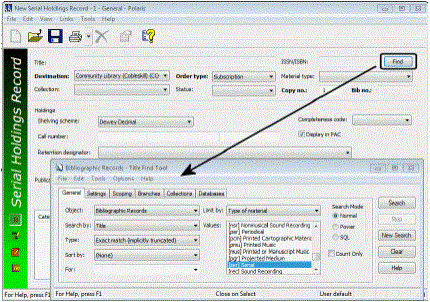
- Search for the bibliographic record (title) to which you want the serial holdings record linked.
The Find Tool results list appears.
Note:
You cannot link a serial holdings record to a bibliographic record with a status of provisional or deleted.
- Select the bibliographic record in the Find Tool results list and double-click, or right-click and choose Select from the context menu.
The Serial Holdings Record workform appears with the bibliographic information from the title you selected.
Note:
If you selected a record that is not a serial, the following message appears: This bibliographic record’s leader is not a serial. Do you wish to continue? Click Yes to continue the operation, or click No and select a serial record instead. You might select Yes if you are linking a non-serial bibliographic record for a standing order An order placed with a vendor or the publisher directly for all publications in a series, all volumes in a set, or all publications of a single publisher. to a monographic series A group of monographs with a collective title in addition to their individual titles. The individual titles may or may not be numbered. The collective title is generally found on the title page or the cover of each monograph..
- Select a destination library in the Destination box.
- Select Standing Order or Subscription in the Order Type box.
- Select a material type in the Material Type box.
- Select a collection in the Collection box.
- Select the status in the Status box.
- Type a number in the Copy no. box that is unique for the title, destination library, collection, and material type.
- Type a call number in the Call no. boxes.
The call number is composed of a prefix, a classification number, and the cutter.
Tip:
When serial items are created, the call number is pulled from the serial holdings record. If the serial holdings record does not have a call number, it is pulled from the item template (if present). See Create a serial item template.
Note:
If the shelving scheme is defined in the Polaris Administration Cataloging profile, Default shelving scheme for new item and holdings records, the shelving scheme is selected automatically.
Tip:
The retention information is displayed in the compressed holdings statement in the PAC. It also limits the number of issues in the expanded view. The retention information and the public note are at the branch level, not the collection level. See Displaying Serial Titles in the PAC.
- Select a description for the retention policy in the Retention designator box. If you select Retained for a limited period, the Previous retained and Latest retained boxes appear.
- If you selected Retained for a limited period in the Retention designator box, do the following steps:
Note:
Although the MARC Format for Holdings standard specifies that latest includes the current issue while previous does not, Polaris includes the current issue in the retention. The issues display in the PAC the same way whether you choose Previous or Latest.
- Type a number, and select a category next to Previous or Latest.
Example:
Latest 5 Years indicates your library retains all the issues for the last five years.
- To prevent all issues that are linked to this Serial Holdings Record from displaying in the public access catalog, if they do not have linked items, clear the Display in PAC check box. You can clear this check box when you have issues that do not circulate and do not have linked item records. See Displaying Serial Titles in the PAC.
- Select File | Save to save the Serial Holdings Record.
The Serial Holdings Record is saved if there are no other serial holdings records with the same bibliographic ID, copy number, destination, collection, material type, and order type.
Tip:
If you want to add the serial holdings record to a subscription record, select Tools, Add to Subscription Record, and select the subscription record from the Find Tool. See Create a subscription record.
- Set up the publication pattern for the Serial Holdings Record using one of the following methods:
- Enter staff and public notes following these procedures: