Suppressing Request and Availability Options
Typical Polaris PowerPAC and Mobile PAC search results include title-level options for placing requests and viewing availability information. However, you may want to suppress the ability to place requests and view availability for titles that do not have linked items in the Polaris database and have a specific primary system-defined type of material.
For both PowerPAC and Mobile PAC, you can suppress the ability to place requests and view availability information for bibliographic records with the primary system-defined types of material (TOMs) that you specify. For example, you can suppress these features for materials where the item is not physically in the library, either because it is eContent that is available only in downloadable form from another site, or because it is in an external storage device from companies such as Libramation’s MediaBank or redbox®.
This PAC profile does not apply to EContent that is integrated with Polaris because in this case, item records are attached to the bibliographic record and the availability information is updated by the vendor. You can opt to suppress the display of integrated eContent titles using the PAC profile, Item availability: Suppress for integrated econtent titles.
The ability to place requests and view availability information in PAC is suppressed under these conditions:
- The title’s primary TOM is checked in the PAC profile Suppress Availability and Requests
- At least one 856$u or resource entity is present in the bib record (if you have selected Records with an 856 for that TOM)
- The system availability count = 0, which means that there are no linked item records, the linked item records all have Display in PAC set to No, or the linked item records all have circulation statuses that are set for suppression from the display in the PAC profile Suppress item display.
Tip:
If a bibliographic record has linked issue records (via the serial holdings record) but no linked item records, the issue records are factored into the availability count, so availability information is not suppressed in this case.
- The title is for integrated eContent and the PAC profile Item availability: Suppress for integrated econtent titles is set to Yes. See Suppress EContent availability display in PAC.
If these conditions are met, the following elements are suppressed from the results displays in PowerPAC (local and remote databases) and Mobile PAC:
- Item availability fields in the brief and full title displays
- Local Availability Summary
- System Availability Summary
- # Local items
- # System items
- # Local items in
- # System items in
- PowerPAC Availability button at the title level
- Mobile PAC Find It button at the title level
- PowerPAC Place Request button and Mobile PAC Request It button at the title level
To suppress request and availability options for designated types of material from the PowerPAC and Mobile PAC search results display:
Note:
You can make these settings at the system, library, or branch level. The setting of the PAC connection organization determines the effect on Polaris PowerPAC and Mobile PAC. These settings do not affect the staff client. They can lessen patrons’ confusion about how to access and obtain certain material types, but they do not prevent a staff client user from placing a hold on one of the suppressed types of material.
- In the Administration Explorer tree view, open the Profiles folder for the organization, and select the PAC tab in the details view.
- Double-click Suppress availability and requests. The Suppress Availability and Requests dialog box opens.
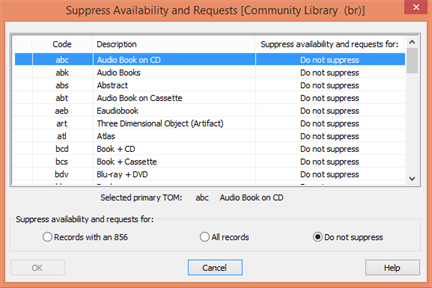
Note:
The list is ordered by the three-character alphabetic code that represents the TOM (Type of Material). The descriptions are the Polaris default descriptions, not the custom display descriptions you may have defined in the PAC Limit by Display policy table.
- Select the TOM code and choose one of the following options:
- Records with an 856 - Suppress request and availability options for records with this TOM if there is an 856$u tag or resource entity. Note that this setting affects only records with an 856$u tag.
- All records - Suppress request and availability options for all records with this TOM.
Important:
If All records is selected for any given type of material, records of that type that do not have 856$u tags will appear in the catalog but there will be no way for the user to request the resource or view availability. This is likely acceptable for Polaris Fusion resources (TOM=dmc), which typically do not have 856$u tags and are accessed by clicking a thumbnail image, but may be a problem for other types of material. The All records setting should be used with caution.
- Do not suppress - Request and availability options are displayed in search results for this type of material.
- Repeat step 3 for each TOM for which you want to change the display setting.
- Click OK.