Naming Shelf Locations
If the PAC profile Item Availability: Display shelf location is set to Yes, the Availability view in the PAC displays the shelf location of an item, as specified by the setting in the Shelf Location box on the Item Record workform. Each branch can have its own shelf location descriptions. Typically, shelf locations are names of the various areas where items are currently shelved, such as the New Books Shelf, the Display Case, or the Atlas Stand.
Note:
You can also define collections in Polaris. For example, a branch may have collections named Genealogy, Non-Fiction, Children, and Reference. Any collection you define can be shown, along with call number and shelf location, in the Availability view in the PAC. Shelf locations are not related to collections, and you do not need to define collections to use shelf locations.
Entries in the Shelf Locations database table determine the branch’s shelf location options in an item record. You can open the table from the system, library, and branch levels, but entries are branch-specific. Shelf locations are not inherited or shared from the parent organizations. If you open the table at the system level, you can view, add, and change shelf locations for any branch. If the table is opened at the library level, you can view, add, or change shelf locations for the branches in the selected library. If the table is opened at the branch level, you can view, add, or change entries for the specific branch.
Note:
These System Administration permissions are required to modify this table: Access administration: Allow, Access tables: Allow, Modify shelf locations table: Allow.
To define shelf location options for an organization’s item records:
- In the Administration Explorer tree view, open the Database Tables folder for the organization, and select Shelf Locations. The Shelf Locations table appears in the details view.
Note:
To better manage memory, a program-defined row limit determines whether this table can be opened at a specific organizational level. For example, if the table is opened at the system level and would require more than the limit (comprising entries from all branches) to be loaded, you will see a message advising you to open the table at a lower organizational level.
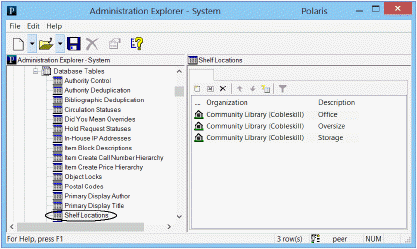
- Click
 to display the Shelf Locations dialog box.
to display the Shelf Locations dialog box.
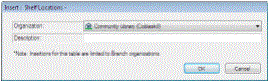
- Select the branch that needs the shelf location in the Organization list.
Note:
If the Shelf Locations policy table is opened at the branch level, only that branch name is displayed in the Organization list.
- Type the shelf location in the Description box, and click OK. The new entry is displayed in the Shelf Locations database table for the selected branch. Modification pending appears in the status bar.
- Repeat steps 2-4 until you have listed all shelf locations for the branch.
- Select File | Save.
Related Information
- Modify a table entry - Select the entry and click
 . You can change only the description for an existing shelf location entry. Your changes should be limited to correcting spelling unless the location name has changed; for example, the Children’s Reading Room officially becomes the Young Readers’ Center.
. You can change only the description for an existing shelf location entry. Your changes should be limited to correcting spelling unless the location name has changed; for example, the Children’s Reading Room officially becomes the Young Readers’ Center.
Important:
Changes to a shelf location description are applied to all item records that used the original description of the entry.
- Delete an entry - Select the entry and click
 .
.
Important:
You cannot delete a shelf location description if it is used by any item record in Polaris. Use the Bulk Change tool on the Record Set workform to change the shelf location on item records that use the entry, so you can delete the entry.