Cross-Reference Display in Browse Search Results
You specify the labels that identify cross-references in Polaris PowerPAC browse search results. Typical cross-reference labels are See and See Also. However, you can specify any text for cross-reference labels.
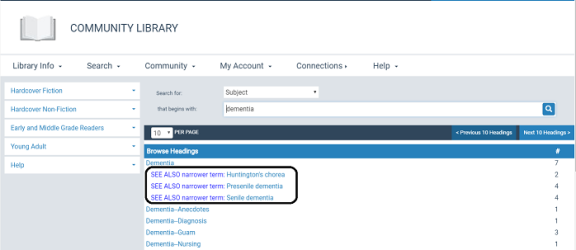
You edit cross-reference labels in the Cross Reference Display Constants policy table, at the system, library, or branch level. Settings from the parent organization are used for the libraries or branches unless you change them at the lower level. The organization level at which the Cross Reference Display Constants table is opened determines the entries you see in the list, and you can view and change entries for the selected organization only. This table can be displayed on an organization workform or with the Administration Explorer.
Note:
These System Administration permissions are required to modify this table: Access administration: Allow, Access tables: Allow, Modify cross reference display constants table: Allow.
To edit the labels that identify cross-references:
Note:
The cross-reference structure is set up when Polaris is implemented. You cannot add entries to this table or delete entries from it, only modify the text for the cross-reference labels.
- In the Administration Explorer tree view, open the Policy Tables folder for the organization, and select Cross Reference Display Constants. The Cross-reference Display Constants table is displayed in the details view.
Note:
The table may be blank at the library or branch level. Click  to copy the entries from a higher level into the table for editing.
to copy the entries from a higher level into the table for editing.
- To modify an entry, select the entry and click
 . The Modify Cross Reference Display Constants dialog box appears. You can change only the Description text for an existing entry. You cannot delete an entry.
. The Modify Cross Reference Display Constants dialog box appears. You can change only the Description text for an existing entry. You cannot delete an entry. - Click OK on the dialog box.
- Select File | Save to save any changes.
Related Information
- Action when a cross-reference is selected - The PowerPAC profile Perform a new search if a cross-reference is selected controls what happens when a cross-reference is selected. When this profile is set to Yes and a cross-reference is selected in the PAC browse headings index, the display is reset to the new location in the browse headings index. When this profile is set to No and a cross-reference is selected, the browse headings index remains at the same location, but the titles associated with the cross-reference are displayed.
- Text in Titles column for “See” references - The PowerPAC profile Text: Headings count column for “See From” headings sets the characters that are displayed instead of a title count for a “See” cross-reference entry when no titles are associated with a heading. The default characters are hyphens --, but you can specify any characters.