Setting Up Polaris Bookstore
Through Polaris Bookstore and Baker & Taylor Inc., your library can establish an online bookstore where patrons can purchase materials at a discount comparable to other major online retailers, and your library receives a portion of the sales as a donation. The Bookstore is customized for your library, with your own graphics, URL prefix, and custom packing slip text. Polaris Bookstore is available to your library by specific contract with Baker & Taylor.
When a title in a patron’s search results is available in the Bookstore, the patron can click a Buy It Now link in the title product page to purchase the title. (If the title is not available at the Bookstore, no link is displayed.)
Note:
For information about Buy It Now links in Mobile PAC, see Title Link: Purchase or Buy It Now.
You can also place a “shop now” button on your library’s Web site, or promote the bookstore with a link in the custom content area of the portal page. Patrons can search or browse the store and order any available title, placing their purchases in an online shopping cart and paying by credit card.
Baker & Taylor maintains the bookstore site and handles any returns. You receive your portion of the proceeds at regular intervals as determined by your Polaris Bookstore contract. You work with your Polaris Site Manager to set up your bookstore profile. When the bookstore is implemented, ongoing support is provided by Innovative.
Polaris Bookstore works well for library consortia, because each organization that wants to participate can have its own bookstore. The proceeds are distributed to the appropriate organizations. (If the consortium office itself set up a bookstore for the whole consortium, the consortium office is responsible for dividing the proceeds appropriately.)
You can set up Polaris Bookstore at the system, library, or branch level. To make Polaris Bookstore available from Polaris PowerPAC and Mobile PAC:
Important:
This procedure is included for your information only. Your Polaris Site Manager enters the appropriate Polaris Bookstore settings for your site.
- In the Administration Explorer tree view, open the Profiles folder for the organization, and click the PAC tab in the details view.
- Double-click Purchase Options. The Purchase Options dialog box opens.
- Click the Polaris Bookstore tab.
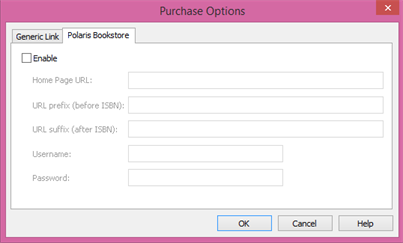
- Select (check) Enable. The other data fields become available.
- In the Home Page URL box, type the value specified by Baker & Taylor. This profile is the Bookstore home page link, typically displayed when the patron clicks Shop Now. The patron can browse the Bookstore from this page.
- In the URL prefix (before ISBN) box, type the value specified by Baker & Taylor. The prefix and suffix settings control the Bookstore search result page that appears when the patron clicks Buy It Now.
- In the URL suffix (after ISBN) box, type the value specified by Baker & Taylor.
- Type your site’s user name in the Username box.
- Type your site’s password in the Password box.
- Click OK.
Related Information
- Shop Now dashboard link - You can place a link to the library’s Polaris Bookstore site on the Polaris PowerPAC dashboard. See Defining Web Parts for Dashboards.
- Polaris Bookstore on the portal page - You can promote the Polaris Bookstore on your Polaris PowerPAC portal page using custom content. See Set up custom portal page content.
- Vendor purchase links - You can offer a Purchase link to another vendor’s site. See Setting Up Purchase Links.