Setting Children’s Search Limits
In Polaris PowerPAC Children’s Edition, users can search for a title in the library catalog by typing a word or words and selecting a field to search (Anywhere, Subjects, Titles, Authors, or Series). You control which of these choices are available. In addition, you can display Fiction and Non-Fiction buttons that launch subject searches for the search text, scoped to fiction or non-fiction. See Set children’s search buttons.
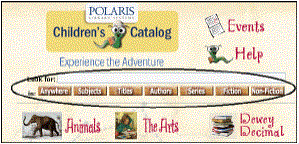
You can also filter all searches to make the results more useful for children by setting a free-text filter (expressed as a Common Query Language search term), by specifying which collections should be searched, or by using a combination of the two strategies. See Filter children’s searches.
Note:
Polaris PowerPAC Children’s Edition also offers targets (predefined searches or Web links), organized in categories and subcategories. Children can use categories to find information without typing a search string. See Managing Search Categories.
Important:
In addition to the filtering and scoping options you set, Polaris PowerPAC Children’s Edition is designed to display item availability information only if there are items available at the local branch. You can set it so that item availability information is displayed for items at other branches if there are no items assigned to the local branch. See Customize the children’s item availability display.
See also: