Managing Children’s Dashboards
Web parts on the dashboard can provide links to pre-defined searches or Web sites or deliver messages or instructions. They are displayed in the dashboard at the side of the pages in Polaris PowerPAC and Polaris PowerPAC Children’s Edition. Different Web parts can be displayed on different pages. You set up Web parts at the system level for use by any or all branches.
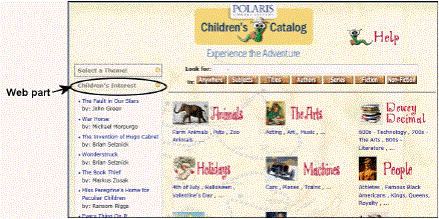
Note:
The Select a Theme Web part is displayed on all pages when the Children’s PAC profiles Select theme: Enable and Dashboards: Enable are set to Yes.
Separate Polaris Administration profiles control Web parts for Polaris PowerPAC and Polaris PowerPAC Children’s Edition, but the process for setting up Web parts is the same for both PACs (see Defining Web Parts for Dashboards):
- Using the Children’s PAC profile Dashboards: Web Part Construction, you define limits for automated lists and set up custom Web parts at the system level. See Create a custom Web part.
- Using the Children’s PAC profile Dashboards: Web Page / Web Part Assignment, you assign Web parts to specific Children's PAC pages at the branch level. See Assign Web parts to public pages. For a summary of Polaris PowerPAC Children’s Edition pages, see Polaris PowerPAC Children's Edition Pages Reference.
Web parts set up for Polaris PowerPAC are available to be assigned to Children's PAC pages, and Web parts set up for Polaris PowerPAC Children’s Edition are available to be assigned to Polaris PowerPAC pages. However, the New Titles Web part provided by Polaris may not be useful for Polaris PowerPAC Children’s Edition, since the New Titles Web part elements are links that launch searches for recent additions to your catalog, regardless of the titles’ target audience.