Polaris Social with ChiliFresh Connections
With Polaris Social, the library’s catalog becomes a gateway to a worldwide network of readers, allowing patrons to share the books they read, see what others are reading, and discover new books based on the social network connected to a title. Polaris Social offers integrated social functions in Polaris PowerPAC through a collaboration with ChiliFresh Connections, with interactions embedded in Polaris PowerPAC. Navigation to and from each ChiliFresh Connections feature is seamless, and users enjoy a single, unified interface in Polaris PowerPAC. Features include single sign-on through PAC; the ability to set up a patron profile; create lists of books that other readers can see; follow what readers with similar tastes are reading; see the network of patrons connected to a title; add recommendations, reviews and tags to titles, and more. For information about ChiliFresh Connections, see www.chilifresh.com.
While ChiliFresh provides the library system administration options for controlling feature display and functionality, Polaris designates the placement of the ChiliFresh Connections features in Polaris PowerPAC. Accessing ChiliFresh Connections features from PowerPAC requires no further authentication once patron logon occurs in Polaris PowerPAC, and the patron has registered for the first time in ChiliFresh Connections. Patrons can manage Connections user account information as part of My Account in Polaris PowerPAC. For any catalog items in the ChiliFresh database, patrons can add tags and view library users.
Note:
The font type and color scheme for ChiliFresh Connections information displayed in Polaris PowerPAC matches the PowerPAC theme. The PowerPAC display does not use any font or color customizations created by patrons in ChiliFresh Connections.
In the Polaris themes/shared folder, ChiliFresh Connections has its own style sheet (chilifresh.css). Customers who have a custom theme and wish to override the default chilifresh.css file should copy the file from the themes/shared folder to the custom theme folder and edit the custom version accordingly. Unlike the main styles.css page with overrides, the custom chilifresh.css page must contain all the CSS classes from the default version.
Polaris Social with ChiliFresh Connections is a separately licensed feature at the branch level. You can also offer reviews from ChiliFresh under a separate ChiliFresh contract, without offering the full features of ChiliFresh Connections. However, ChiliFresh reviews without ChiliFresh Connections require separate patron authentication.
See also:
- Exporting Records to the ChiliFresh Database
- Patron Log-In and ChiliFresh Connections Registration
- Social Features in the PowerPAC Patron Account
- Social Features in Search Results
- Set Up ChiliFresh Connections in Polaris Administration
Exporting Records to the ChiliFresh Database
To display Chilifresh Connections content in PAC, you must initially export a file containing all your library’s MARC bibliographic information to ChiliFresh. Use the Polaris staff client Utilities, Export function to upload the records, using the default option Extract All Final MARC 21 Records. Instructions are available on the ChiliFresh Connections Admin page. For subsequent exports of newly acquired titles, define the appropriate date range for the export using the Extract Only MARC 21 Records Added/Changed from Date option.
Patron Login and ChiliFresh Connections Registration
Within PowerPAC, a patron can easily link his or her library account to a new or existing ChiliFresh account. Once the link is established, the patron logs on with library account credentials to access Connections features within PowerPAC.
A patron who has not logged on can start this process by clicking or tapping any Connections function that requires logon. For example, the registration process can be initiated from search results Connections functions in the patron’s search results, or by clicking or tapping Connections on the menu bar and logging on.
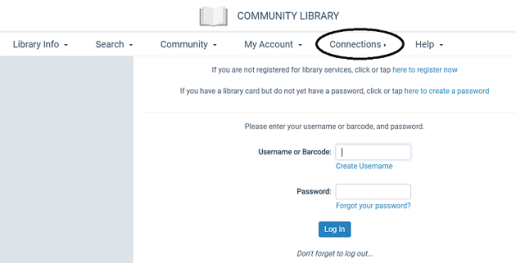
Once logged on, the patron receives a sign-up message for social features, and can click or tap a link to connect the library account to a new or existing ChiliFresh account.
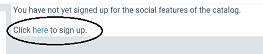
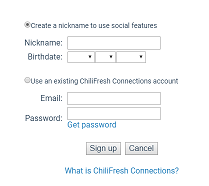
For new accounts, the patron clicks or taps the Create a nickname option, supplies a nickname, and specifies the birth date. The nickname is the public name exposed to other users of Polaris Social functions. If the library’s setup with ChiliFresh requires a birth date and the patron is under 13, a message is displayed and the sign-up is canceled. To link an existing ChiliFresh account, the patron clicks or taps Use an existing ChiliFresh Connections account and supplies the email address and password associated with the account.
A similar process occurs when a patron who has not logged on clicks or taps a ChiliFresh feature such as Rate or review in search results.
After the library account and the ChiliFresh account are linked, the patron who is logged into PAC does not have to log on to ChiliFresh Connections to use those Connections features in PAC that require logon.
Logging off in PowerPAC also logs the patron off the ChiliFresh Connections account.
Note:
Logging on to ChiliFresh Connections from outside PowerPAC does not log the user on to the PowerPAC (library) account.
When the library account and the ChiliFresh account are linked, deleting an existing Connections account from the ChiliFresh Connections site removes the shared logon credential from PAC. The patron can create a new shared logon credential between the PAC patron account and Connections by re-registering with Connections via PAC, as described above.
Social Features in the PowerPAC Patron Account
Social features are available to logged on patrons from the PowerPAC patron account. The patron can click or tap Connections in the dashboard or Connections in the menu bar to display these features.
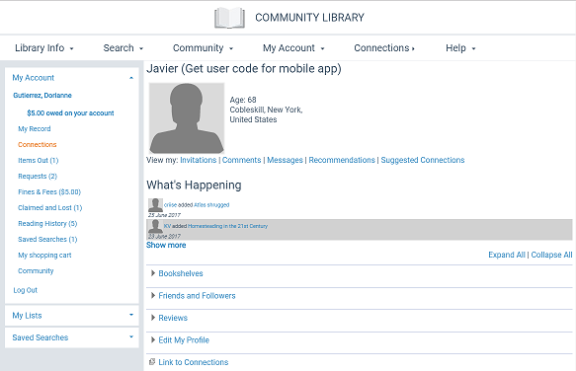
The Connections account page offers links for invitations, comments, messages, recommendations, and suggested connections. Each of these features opens in a lightbox. Below, five content “drawers” contain ChiliFresh Connections user account data. They are initially displayed as collapsed, but the user can choose to expand individual drawers, expand all, or collapse all.
ChiliFresh Connections notifies patrons by email when they receive a new message, recommendation, invitation, or comment. The email message contains a logon link to the email recipient’s PAC branch. ChiliFresh Connections defines this notification functionality, including text of the email message and which Connections actions will initiate a notification.
Bookshelves Drawer
Bookshelves may include My library, My current reads, My wishlist, and any custom bookshelves (lists) the patron has created.
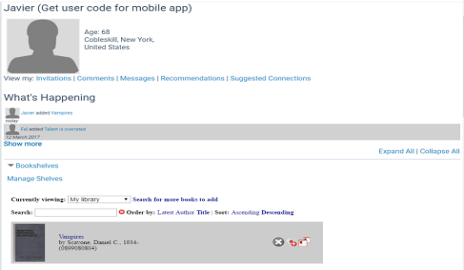
Books can be added to any bookshelf by clicking or tapping the Search for more bookslink. (Books can also be added to bookshelves from the patron’s search results. See Social Features in Search Results.) If a bookshelf currently has contents, the list can be sorted by Latest, Author, Title, Ascending alphabetical, or Descending alphabetical.
Icons next to each title offer options to remove the title from the bookshelf, set the title as a current read, or move the title to another shelf. The illustration above shows the interface when the patron chooses to move the title to another shelf.
Friends and Followers Drawer
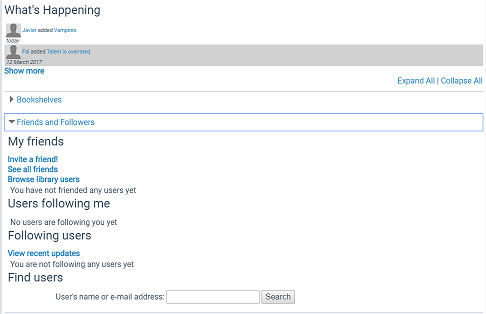
This drawer displays five sections:
-
My friends - The patron’s ChiliFresh Connections friends. The patron can invite friends, see all friends, or browse library users to find other Connections users registered at the library. Each library user’s name is accompanied by an Add Friend icon
 .
. -
Users following me - Users who follow the logged-in patron.
-
Following users - Users whom the logged-in patron follows. You can also select View recent updates to see recent activity.
-
Find users - The logged-in patron can search for any ChiliFresh Connections user by user name or email address. When the patron selects the link for another ChiliFresh Connections user, that user’s profile page is displayed.
On that page, the logged-in patron can click or tap a title to display the brief title information in PowerPAC, as in the patron’s own profile. The social drawers are also the same. The following features are available by clicking the icons:
-
Add to friends
 - Sends a friend request to the ChiliFresh user; if the user accepts, he or she is added to the patron’s friends list.
- Sends a friend request to the ChiliFresh user; if the user accepts, he or she is added to the patron’s friends list. -
Send message
 - Sends a message to this user.
- Sends a message to this user. -
Add comment to corkboard
 - This option adds a comment to the user’s Comments list, and sends the user an e-mail alert.
- This option adds a comment to the user’s Comments list, and sends the user an e-mail alert. -
Follow/unfollow this user
 - Adds the patron to the Followers list on the ChiliFresh user’s profile and adds the ChiliFresh user to the Following list on the patron’s profile (or reverses the operation).
- Adds the patron to the Followers list on the ChiliFresh user’s profile and adds the ChiliFresh user to the Following list on the patron’s profile (or reverses the operation).
Reviews Drawer
This drawer displays the reviews the patron has already submitted. The patron can select a title to display search results for that title in PowerPAC. Reviews can be added from search results. See Social Features in Search Results.
Edit My Profile Drawer
The patron can edit the Connections profile picture, nickname, “My Interests” (favorite authors, books, movies), and Facebook, Twitter, or LinkedIn link settings. The ChiliFresh site provides more information about these link settings.
Link to Connections Drawer
This drawer is a link to the ChiliFresh Connections site, which opens in a lightbox. The system uses the linked ChiliFresh Connections authentication for the logged on patron to log on to the ChiliFresh Connections site.
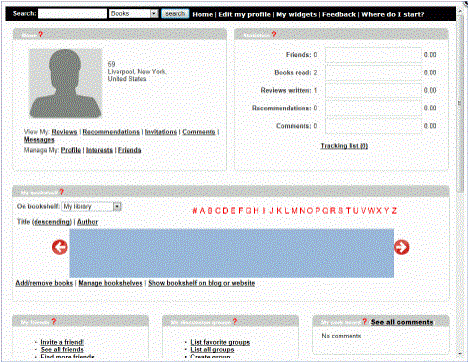
After the patron makes account changes in the Chilifresh Connections lightbox window, the PowerPAC patron account drawer content is refreshed when the account page is refreshed.
Social Features in Search Results
Ratings and Reviews
Logged on users can rate titles, add reviews, and read reviews from other readers. The user clicks or taps Rate or review (for titles with no previous reviews) or Review (for titles with previous ratings or reviews) to open this feature in a lightbox. This illustration shows a title with no previous reviews.
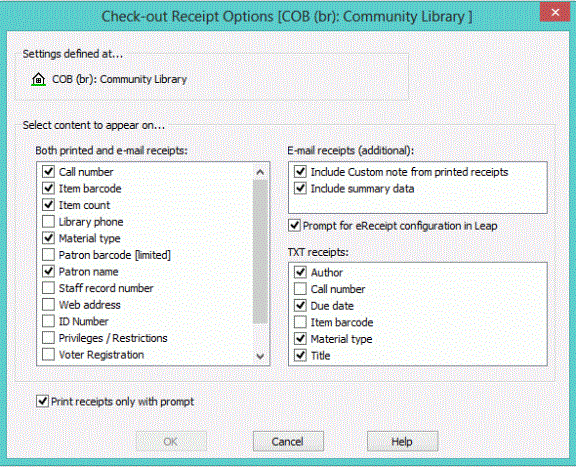
Add to Shelf
In PowerPAC initial (brief) search results, an option to add the title to a ChiliFresh Connections bookshelf is displayed under other Chilifresh content, such as the book jacket image and the ratings/reviews link.
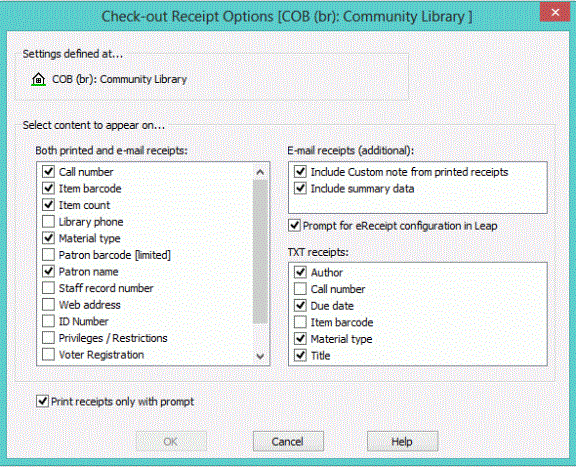
When the logged-in patron selects Add to Shelf, a list of bookshelves associated with the patron’s account is displayed (see Bookshelves Drawer).
Note:
If the patron is not logged in, he or she is prompted to do so.
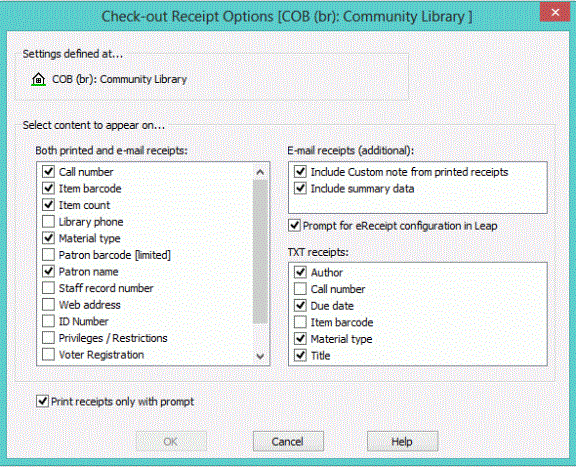
Note:
If the title has already been added to one of patron’s bookshelves, the displayed link is Already on Shelf.
When the patron selects a bookshelf, the bookshelf opens in a lightbox, with the newly-added title at the top. Icons next to each title offer options to remove the title from the bookshelf, set the title as a current read, recommend the title to a friend, or move to the title to another shelf. The patron can also click or tap Manage shelves. This option opens a light box where the patron can set up a new bookshelf, specify a default bookshelf, delete custom bookshelves, and choose a bookshelf for display in the lightbox.
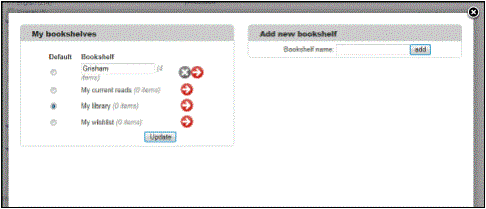
More Options
More options are available from the product page (full display) of a title in PAC. The product page includes the Add to Shelf/Already on Shelf option. In addition, the patron can select More Options to display additional ChiliFresh Connections options:
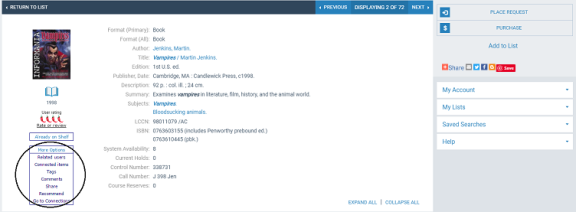
-
Related Users - Selecting this link displays a lightbox that lists users who have taken an action on the item, such as adding it to their shelf or reviewing it. Selecting a Connections user in the lightbox opens the public profile display of that user (see Friends and Followers Drawer).
-
Related Items - This option displays a lightbox with “you might also like” titles related to the currently displayed title. ChiliFresh determines what titles are “related.” Selecting any item from the list of related items launches a search in PowerPAC and displays the product page for the selected title.
-
Tags - Selecting Tags opens the Connections tags widget in a lightbox. The patron may add a new tag or select an existing one. Selecting a tag in the lightbox navigates within the lightbox to the ChiliFresh Connections list of titles associated with that tag; selecting a title launches a search and displays the brief result for the title.
-
Comment - The patron can select this option to add the title as a favorite or post a comment. The Playback option shows any existing discussion (comment thread).
-
Share - Selecting any of the options in the Share lightbox shares a deep link to the PowerPAC product page for the title via e-mail or on the appropriate social media site.
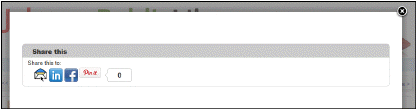
-
Recommend - The patron can recommend the title to another Connections user, or email the recommendation to a friend.
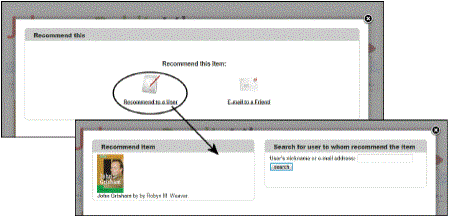
-
Go to Connections - This option opens the ChiliFresh Connections site in a lightbox. See Link to Connections Drawer.
Set Up ChiliFresh Connections in Polaris Administration
Open the PAC profile Enriched data for the PowerPAC connection organization. On the ChiliFresh - Other Features tabbed page, select Enable and supply your ChiliFresh Service URL, account ID, and API key. See Set up enriched data - ChiliFresh.
For information about port 80/443 access requirements,