Edit PowerPAC messages and labels
You can edit messages on the system, library, or branch level. To edit messages, labels, and news headings for Polaris PowerPAC:
- In the Administration Explorer tree view, open the Profiles folder for the organization, and click the PAC tab in the details view.
- Double-click Multiple language strings. The Language Strings dialog box appears. The Field Name column lists the messages and labels. The Display Text column lists the text that has been defined for each message or label.
Note:
For more information, see PAC Messages and Labels Reference.
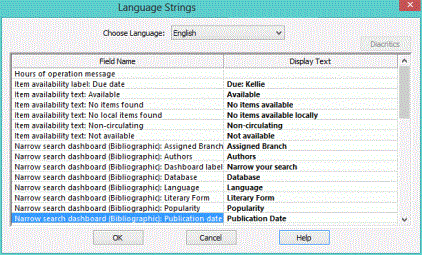
- If you have Polaris PowerPAC Multilingual Version, select the language you want to edit in the Choose Language box.
- Highlight the text you want to change.
- Open the text box by pressing ENTER or double-clicking the text.
- Type the text for the message, label, or news heading. You can use letters, numbers, and spaces. Polaris PowerPAC can display approximately 150 characters and spaces in a single line for messages. Text strings work well as plain text. You can format messages to have up to four lines of text, with up to 250 characters. In this case, you can use well-formed XML or HTML tags to place bold and italic formatting in your messages. Use the tag <br/> to designate the start of a new line in the message. The formatting tags count as characters and there is a 255-character maximum.
- To insert a diacritic character, follow these steps:
- Click Diacritics. The Character Picker dialog box opens.
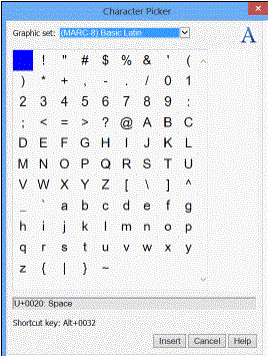
- Select a graphic character set.
- Select the character, and click Insert. The Character Picker dialog box closes.
- Press ENTER or select another message.
- Repeat steps 4-8 for each message you want to edit.
- Click OK on the dialog box.
- Select File | Save.