Set Holds options: Trapping preferences, queue settings
The holds queue is the prioritized list of Active or Pending requests for a specific title or item. By default, hold requests are arranged from the request with the earliest Active date at the top to the request with the most recent Active date at the bottom.
Trapping preference settings, which are optional, can override the queue and affect which request an item will fill when it is scanned at check in, nearly the last step in holds processing. They do not affect Pending requests in requests-to-fill (RTF Requests-To-Fill or RTF processing sends hold requests to designated libraries in a specified order. A library chooses to fill or deny the request. The request is routed until it is filled, it expires, or every library denies it.) routing, which determines which requests to place on a pull list. Also, trapping preferences do not affect restrictions on specific items (such as restricting Withdrawn items from filling requests, or limiting a specific item to Patrons from this branch only). If these rules allow an item to be a candidate to fill a request, only then do trapping preferences affect which request may be filled first.
Trapping preference settings are also applied when offline files are uploaded, after the items have been checked in offline. You can suppress holds processing for items checked in offline when the offline transaction file is uploaded.
When you open the Hold options > Queue tab at the System level, you can set up optional trapping preference groups, which apply trapping preferences to a designated group of branches. You may find this feature useful in a consortium where various groups of organizations are far apart or have very different hold request policies. If you use trapping preference groups, you can specify whether you want preference within the group to be applied based on the hold pickup location branch or the patron's registered branch.
To set trapping preferences and other hold request queue management options:
- In the Administration Explorer tree view, open the Parameters folder for the organization, and select the Request tab in the details view.
- Double-click Holds options. The Hold Options dialog box - Requests tabbed page appears.
- Select the Queue tab.
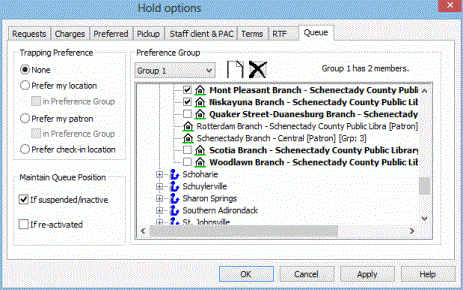
- To set up an optional preference group (available at the System level only):
- Open the Hold options > Queue tab at the System level, and select
 to add a new preference group.
to add a new preference group.
- To add a branch to the group, expand the branch’s parent library in the list and select the branch. To select all the branches under a parent library at once, expand the parent library and select the library name or press the space bar. You can select branches from different libraries to place in one group, but a branch can be in only one group.
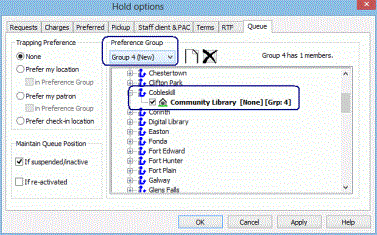
- Open the Hold options > Queue tab at the System level, and select
- Select Apply to save your settings and continue to work with holds options, or select OK to save your settings and close the Holds options dialog box.
-
Select a trapping preference:
- None - The existing queue order is followed when an item that can fill a request is trapped An item is said to be trapped for a hold when an item that fills a request is scanned at circulation and the system links the item to a specific request, either automatically or by displaying a message that prompts you for a decision. during circulation.
-
Prefer my location - If an item’s assigned branch matches the pickup branch of any request in the queue, fill that request ahead of the others. In effect, Prefer my location favors requests that keep or return an item to its assigned branch.
- in Preference Group - If both Prefer my location and in Preference group are selected, preference is given to hold requests where the pickup branch is in the preference group, and that branch matches the item’s assigned branch. When a hold request has a pickup branch that is in the preference group, and that branch matches the item’s assigned branch, the hold is filled ahead of those with other pickup branches in the preference group. If you want to honor queue position within a preference group, do not select Prefer my location, because it overrides queue position to prefer the pickup library's requests within the preference group.
-
Prefer my patron - If an item’s assigned branch matches a patron’s registration branch of any request in the queue, fill that request ahead of others. In effect, this option favors requests that place your branch’s items in the hands of your branch’s patrons.
- in Preference Group- If both Prefer my patron and in Preference Group are selected, preference is given to hold requests where the patron’s registered branch is in the preference group, and that branch matches the item’s assigned branch, regardless of queue position. When a hold request is placed by a patron whose registered branch is in the preference group, and that branch matches the item’s assigned branch, the hold is filled ahead of those placed by patrons registered at other branches in the preference group. If only Prefer my patron is selected, and in Preference Group is not selected, requests are filled for branches within the preference group but the queue position is honored. That is, the item may not go to your patron first, but it will go to the next patron in the queue that belongs to your preference group.
-
Prefer check-in location - If an item could fill a request where the pickup branch matches the check-in branch, fill that request ahead of others. In effect, this option favors requests where the item does not need to be shipped.
Note:
If the check-in branch is in a preference group, priority is given to hold requests with both the check-in branch and the pickup branch in the preference group.
The information in brackets for a branch in the group list includes that branch’s trapping preference setting and the group number, if any, to which the branch belongs.
Note:
After you have set up a group, you can select it in the Preference Group drop-down list to display the members of the group.
-
Specify how to handle the queue position of reactivated and suspended/inactive requests:
- Maintain queue position for re-activated requests - When this option is selected, not-supplied, expired, or canceled requests regain their position in the holds queue when they are reactivated. That is, the request will continue to move up the queue as other requests are filled. This setting also applies to requests reactivated during check out or check in. If this option is not selected, the request is placed at the end of the queue when reactivated.
- Maintain queue position for suspended/inactive requests - When this option is selected, and you have also checked Permit suspended requests from PAC (Staff client & PAC tabbed page - system level), suspended requests regain their position in the holds queue when they are reactivated. That is, the request will continue to move up the queue as other requests are filled. This setting also controls the queue position when a request placed with an activation date in the future becomes Active. If this option is not selected, the request is placed at the end of the queue when reactivated.
- Select Apply to save your settings and continue to work with holds options, or select OK to save your settings and close the Holds options dialog box.