Set Holds options: Define terms and limits
This group of settings controls how long a requested item’s status remains held for pickup, how long a hold request remains in the queue without being filled, when the system deletes hold request records, how to handle unclaimed requests, and whether to include Held and Shipped requests in limit calculations.
To set terms and limit calculations:
- In the Administration Explorer tree view, open the Parameters folder for the organization, and click the Request tab in the details view.
- Double-click Holds options. The Hold Options dialog box opens.
- Click the Terms tab.
- In the Number days held for pickup box, type the number of days an item is held for a patron.
- In the Default expiration period box, type the number of days that a hold request remains in the queue before the request status automatically changes to expired.
- (System level only) Specify when the system deletes expired, canceled, and not-supplied hold request records:
- Delete expired in - The number of days after which an expired hold request is automatically deleted from Polaris. To delete requests immediately upon their expiration, set this to 0 days.
- Delete canceled in - The number of days after which a canceled hold request is automatically deleted from Polaris. To delete requests immediately upon their cancellation, set this to 0 days.
- Delete not-supplied in - The number of days after which a hold request with a not-supplied status is automatically deleted from Polaris. To delete requests immediately when they become not supplied, set this to 0 days.
- For Unclaimed requests, select one of the following options for handling unclaimed requests:
- Delete - An unclaimed request is automatically deleted when the item is checked in or out. Deleted requests are automatically removed from the system. This setting also applies to SIP self-check units.
- Cancel - An unclaimed request is automatically canceled when the item is checked in. A canceled request remains in the system, so it can later be reactivated or deleted.
- (System level only) To include requests with a status of Held and Shipped when calculating the total number of hold requests a patron can have and the request limit by material types, select (check) Total holds thresholds include held/shipped.
- (System level only) To specify that inactive requests are counted toward a patron's total number of allowed hold requests, select Total holds thresholds include Inactive. For more information about request limits, see Defining Loan and Request Limit Blocks.
- Click Apply to save your settings and continue to work with holds options, or click OK to save your settings and close the Holds options dialog box.
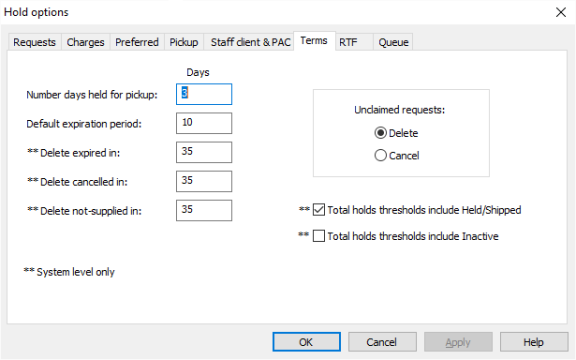
The hold request status becomes unclaimed at 11:59 pm on the last day the item is held. The system takes into account the dates closed and hours of operation (days closed) when calculating the last day the item is held. The pick-up branch’s setting is used.
When a request has expired, it can no longer be filled. The pick-up branch’s setting is used.
If you leave this option unchecked, calculations include requests with a status of Active, Inactive, and Pending only. For information about setting total request limits and request limits by material type, see Defining Loan and Request Limit Blocks.
Related Information
Hold request status definitions - See Edit hold request status descriptions.