Set lost item charge options
To set whether billed items are automatically set to Lost (system level only), and how to handle overdue charges on billed and lost items:
- In the Administration Explorer tree view, open the Parameters folder for the organization, and select the Patron Services tabbed page in the details view.
- Double-click Lost item charge options to display the Lost item charge options dialog box.
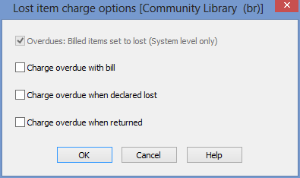
Tip:
See Policy Decisions for Lost Item Charge Options for suggested combinations of settings in this dialog box.
- (System level only) Select (check) Overdues: billed items set to lost to make the status of billed items automatically set to Lost.
Note:
Set this parameter to Yes if you use collection agency services. This ensures that if a lost item is recovered, the system reports the recovery correctly.
- To charge overdue fines when an item’s status changes to lost, select one or both of the following options:
- Charge overdue with bill - If Overdues: billed items set to lost is selected for the system, when the billed item’s status automatically changes to Lost the overdue charge is placed on the patron account, along with other appropriate charges related to lost items (see Setting Replacement Fee Defaults). If Overdues: billed items set to lost is not selected for the system, the billed item’s status remains Out. The overdue charge and any other charges related to billed items are placed on the patron account.
- Charge overdue when declared lost - Select (check) this option to charge overdue fines to the patron account when an item is declared lost by a staff member.
Tip:
When Charge overdue when returned is selected, replacement costs are charged immediately when the item’s status changes to Lost, but not overdue fines. If your library uses a collection agency, the patron would be reported only for the total replacement costs. (However, any overdue fines already owed would be included in the collection agency calculation.)
- To charge overdue fines to the patron account when a lost item is recovered at circulation, instead of when the item’s status changes to Lost, select Charge overdue when returned.
Note:
If you select Charge overdue with bill, Charge overdue when declared lost, or both, this option is unavailable.
Libraries that use this option typically charge any replacement and processing fees to the patron when the item’s status changes to Lost, but not overdue charges. If the item is recovered, replacement and processing fees are then waived or credited (if already paid), the overdue fine is calculated up to the point when the item was returned, up to the maximum fine amount, and the overdue charge is placed on the patron account.
Important:
If you select Charge overdue when returned, set the Lost item recovery parameter for lost-and-paid items to Charge for overdues. See Set the lost item recovery default actions.
- Click OK.
Related Information
- Charge resolution when lost items are recovered - See Setting Lost Item Recovery Defaults.
- Bills - See Overdue Notices, Bills, and Combined Notices.
- Overdue fines on lost items in estimated fines - See Set up estimate accrued fine calculations and blocking.