Set up Payments Gateway processing in Polaris Administration
To set up Polaris for Payments Gateway SWP credit card processing in Polaris Administration:
- In the Administration Explorer tree view, open the Parameters folder for the organization, and click the Credit Card Payment tab in the details view.

- Double-click Online Payments: Configure. The Online Payments Settings dialog box opens.
- Select Payments Gateway in the Payment processing gateway list.
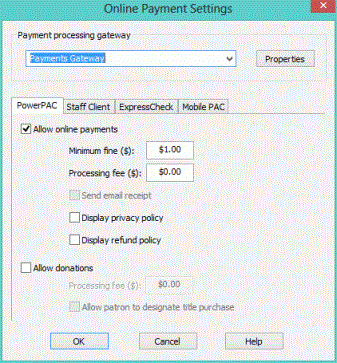
- Click Properties. The Payments Gateway Properties dialog box opens.
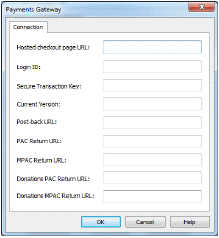
- Enter the following settings on the Connection tabbed page and click OK:
- Hosted checkout page URL - The redirect page link to the Payments Gateway Hosted Checkout page (maximum 250 characters, alphanumeric). Obtain this setting from Payments Gateway.
Example:
https://sandbox.paymentsgateway.net/swp/co/default.aspx - Login ID - The API Log In ID generated on your Payments Gateway VT page (maximum 250 characters, alphanumeric). See Set up the Payments Gateway SWP account.
- Secure Transaction Key - The Secure Transaction Key generated on your Payments Gateway VT page (maximum 250 characters, alphanumeric). See Set up the Payments Gateway SWP account.
- Current Version - Payments Gateway Secure Web Pay API current version number (maximum 10 characters, alphanumeric). The current version is 1.0.
- Post-back URL - The Payments Gateway term for this is Return Page 1. Enter the post-back URL for your site (maximum 250 characters, alphanumeric): https://www.mylibrary.org/polaris/Payments/PostbackPaymentsGateway.aspx, where
www.mylibrary.org/polaris is your PAC web site. - Important:
Payments Gateway does not accept hyphens in the post-back URL (Return Page 1). - PAC Return URL - Typically the Polaris PowerPAC patron account Fine & Fees page, displayed when the user clicks the return link on the Payments Gateway final payment transaction page (maximum 250 characters, alphanumeric):
https://www.mylibrary.org/polaris/patronaccount/finesfees.aspx, where
www.mylibrary.org/polaris is your PAC web site. - MPAC Return URL - Typically the Polaris Mobile PAC patron account Fine & Fees page, displayed when the user clicks the return link on the Payments Gateway final payment transaction page (maximum 250 characters, alphanumeric):
https://www.mylibrary.org/mobile/FinesAndFees/UpdateAccount, where
www.mylibrary.org/mobile is your Mobile PAC web site. This field is required. If you do not use Mobile PAC, simply enter your PAC Return URL. - Donation PAC Return URL - If you plan to accept donations, enter the URL of the Polaris PowerPAC page that should be displayed when the user clicks the return link on the Payments Gateway final payment transaction page (maximum 250 characters, alphanumeric). This URL is typically your Polaris PowerPAC home page. This field is required. If you do not plan to accept donations, simply enter your PAC Return URL.
- Donation MPAC Return URL - If you plan to accept donations, enter the URL of the Polaris Mobile PAC page that should be displayed when the user clicks the return link on the Payments Gateway final payment transaction page (maximum 250 characters, alphanumeric). This URL is typically your Polaris Mobile PAC home page. If you do not plan to accept donations, or do not use Mobile PAC, simply enter your PAC Return URL.
- To set up credit card payments from Polaris PowerPAC, be sure Payments Gateway is still selected in the Online Payments Settings dialog box, and follow these steps:
- Click the PowerPAC tab on the Online Payments Settings dialog box, if it is not already selected.
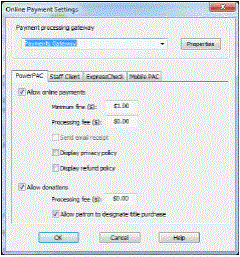
- Select (check) Allow online payments. The payment options become available.
Note:
The link for paying fines is on the Fines and Fees page of the patron account. Be sure the PowerPAC profile Navigation: Fines & fees is set to Yes for the organization.
- Set the minimum fine amount you want to accept by credit card payment. The default value is the lowest possible value, $0.01. If the amount the patron owes falls below your setting, the Pay fines link is not displayed in the PAC.
- To charge a processing fee for fine payments, specify the amount in the Processing fee box for online payments. The maximum value is $20.00.
- To display a privacy policy link in Polaris PowerPAC, select (check) Display privacy policy. See Privacy and Refund Policy Display Options.
- To display a refund policy link in Polaris PowerPAC, select (check) Display refund policy. See Privacy and Refund Policy Display Options.
- To accept credit card payments for donations, select (check) Allow donations.
- To charge a processing fee for donations, specify the amount in the Processing fee box for donation payments. The maximum value is $20.00.
- To allow donors to direct a donation toward a title purchase in a specific subject area, select (check) Allow patron to designate title purchase. This option places an appropriate control on the PAC donations page, where the donor can specify a title purchase.
- To set up credit card payments from Mobile PAC, follow these steps:
- Click the Mobile PAC tab on the Online Payments Settings dialog box.
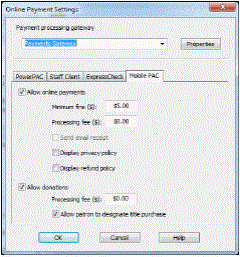
- Select (check) Allow online payments. The payment options become available.
Note:
The link for paying fines is on the Fines and Fees page of the patron account. Be sure the Mobile PAC profile Navigation: Fines & fees is set to Yes for the organization.
- Set the minimum fine amount you want to accept by credit card payment. The default value is the lowest possible value, $0.01. If the amount the patron owes falls below your setting, the Pay fines link is not displayed in Mobile PAC.
- To charge a processing fee for fine payments, specify the amount in the Processing fee box for online payments. The maximum value is $20.00.
- To display a privacy policy link in Mobile PAC, select (check) Display privacy policy. See Privacy and Refund Policy Display Options.
- To display a refund policy link in Mobile PAC, select (check) Display refund policy. See Privacy and Refund Policy Display Options.
- To accept credit card payments for donations, select (check) Allow donations.
- To charge a processing fee for donations, specify the amount in the Processing fee box for donation payments. The maximum value is $20.00.
- To allow donors to direct a donation toward a title purchase in a specific subject area, select (check) Allow patron to designate title purchase. This option places an appropriate control on the donations page, where the donor can specify a title purchase.
- Click OK to save your settings.