Fill Hold Requests for Requests-To-Fill
Pending requests are requests for items with a status of In at your library. The items must be pulled and scanned to fill the requests. To fill hold requests as part of your library’s regular process of checking the Requests-To-Fill (RTF Requests-To-Fill or RTF processing sends hold requests to designated libraries in a specified order. A library chooses to fill or deny the request. The request is routed until it is filled, it expires, or every library denies it.) report:
- Select Circulation > Request Manager from the Polaris Shortcut Bar.
The Request Manager workform - Hold Requests view appears.
- Select your branch in the Branch name box, Item in the By box, and Pending in the Status box.
The Request-To-Fill list appears on the workform.
- Select File > Holds to Fill to print the Requests-To-Fill report.
Note:
You can also print the workform list view. Select the column header by which you wish to sort the list, then select File > Print > List View.
The report is generated and the Report Preview window opens.
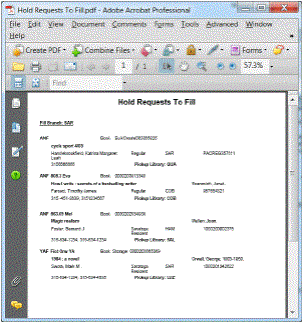
- Click the printer icon.
The report is printed on the default printer for your workstation. It lists the items at your branch with a status of In that can fill a pending hold request. The report contains the same information as the Requests list in the Request Manager workform, as well as the requesting patron’s patron code, registration branch, barcode, and phone number. Requests for specific items (item-level hold requests) are indicated by the text This item only.
Note:
You can also print the RTF report from the Polaris Reports dialog box. Select Utilities > Reports and Notices on the Polaris Shortcut Bar. Running the report by this method allows you to sort by specific fields, such as call number and collection.
- Pull the requested items from the shelves.
- Check in each item from one of the following locations:
- Check In workform - Normal view - See Do a normal check-in from the Check In workform.
- Item record workform - Select Tools > Check In or click
 .
.
A message asks whether you want to transfer the item to the pick-up branch.
- Click Yes.
The circulation status is Transferred, and the request status is Shipped.
- Repeat steps 6-7 for each item you are supplying.
- Ship each item to its pick-up library, where the item will be checked in and held for pickup. See Fill a hold request at circulation.
Related Information
Denying items - See Deny items for Requests-To-Fill.