Define Patron Custom Data Fields (PCDFs)
Your library system can define up to 10 PCDFs at the System level in Polaris Administration. After the PCDFs are defined at the system level, the library or branch organization can select which custom fields display in the Patron Registration workform in the staff client and the Self Registration page in PowerPAC and Mobile PAC.
Important:
When you add and save a new PCDF, the PCDF is not available for Find Tool searches until the ERMS daemon is recycled. See your system administrator.
To define PCDFs for the library system:
- In the Administration Explorer tree view, open the Profiles folder at the system level, and select the Patron Services tabbed page in the details view.
- Double-click Patron custom data: Definition. The Patron custom data: Definition dialog box opens.
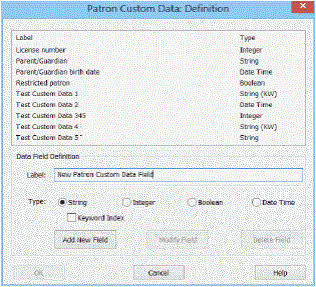
- Enter a unique alpha-numeric label in the Label field. Each custom data field must have a label that cannot be the same as a label already in use for a custom field or a user-defined field.
Important:
If the custom data field is used in any record, the type cannot be changed, but the label text can be modified.
- Select one of the following field types:
- String - A string type consisting of alpha-numeric and special characters, with a 255-character limit. If String is selected, you can select the Keyword Index check box if you want to include the custom data field in keyword indexing. This check box is enabled only when the String field type is enabled.
Note:
Selecting the keyword option could adversely affect searching and especially the search suggestion feature. For example, if the library uses this field for numeric or alphanumeric data, this data can populate a search suggestion with unhelpful data.
- Integer - Consists of numbers only, with a 255 character limit.
- Boolean - Consists of options to select Yes or No.
- Date/ Time - Consists of the date and time.
- Click Add New Field to create a new patron custom data field.
Note:
The Add New Field button is enabled when a unique label is entered in the Label field.
- Click OK. The system displays a message informing you that the ERMS daemon must be recycled. See your system administrator for this step.