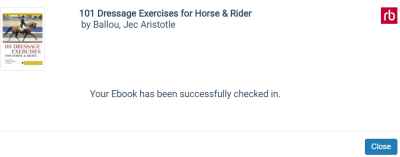Patron Access to RBdigital EContent
Your patrons can log into the Polaris PowerPAC to search for and access RBdigital eContent titles. Recorded Books requires that all borrowers of its eContent be registered with RBdigital. The Polaris PowerPAC provides a link to the RBdigital registration form.
See also:
- RBdigital Registration
- RBdigital Titles Displayed in the Polaris PowerPAC
- Checking Out RBdigital Titles
- Requesting RBdigital Titles
- Checking in RBdigital Titles Before They Expire
RBdigital Registration
To comply with the RBdigital requirement that all borrowers of its eContent be registered, a message in Polaris PowerPAC notifies patrons who have not yet registered that they need to register. When a patron clicks a button to check out or place a request for an RBdigital title, a message appears if the patron is not yet registered with RBdigital.
Note:
To determine whether the patron is registered, the RBdigital API checks the barcode entered when the patron logged into PowerPAC. The registration message appears only when a patron has not registered with RBdigital.
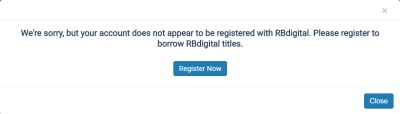
The patron clicks Register Now to go to the library's RBdigital site to access the registration form.
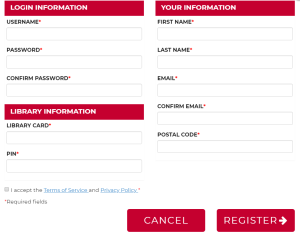
The patron fills out the form and clicks REGISTER to register with RBdigital. The patron is then able to check out or request RBdigital from the Polaris PAC.
You can change the text for the Recorded Book messages displayed in the PAC.
RBdigital Titles Displayed in the Polaris PowerPAC
Note:
RBdigital titles display in the patron's account in the Polaris Mobile PAC, but the patron cannot take any action on Recorded Books titles from Mobile PAC.
RBdigital titles appear in Polaris PowerPAC with the following buttons and banners next to the title:
- CHECK OUT button - This button appears if the title is owned by the library and is available. When a patron clicks this button, the check out process begins if the patron is registered with RBdigital and has not reached the checkout limit defined by RBdigital for the type of eContent. When a checkout is successful, a new transaction 6103 is logged, indicating the eContent was checked out without an associated item record. In the patron's account, details regarding the checked out eContent for Recorded Books do not include item record fields, and Online appears as the Assigned Branch. See Checking Out RBdigital Titles
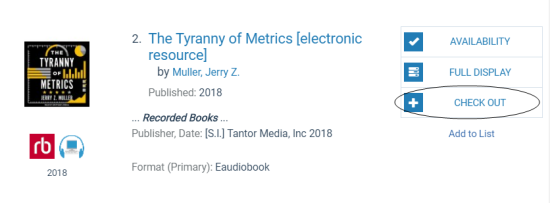
- PLACE HOLD button - This button appears if the title is owned by the library, but it is not available. When the patron clicks this button, the request process begins if the patron is registered with RB digital and has not reached the hold request limit defined in RBdigital for the type of eContent. See Requesting RBdigital Titles
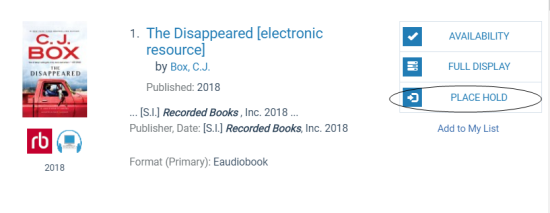
- RESTRICTED - If a resource group has been used to restrict access to the title, but does not have Honor resource groups enabled in Polaris Administration, patrons will see RESTRICTED for titles they do not have access to.
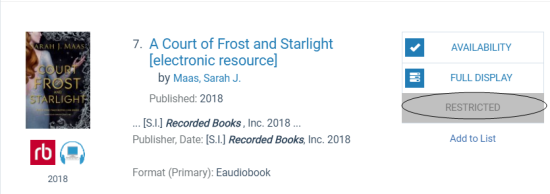
- ALL COPIES EXPIRED - This appears when all copies owned by the library have expired, but the title has not yet been removed from the catalog. If the library orders new copies, the button is updated once those copies become available.
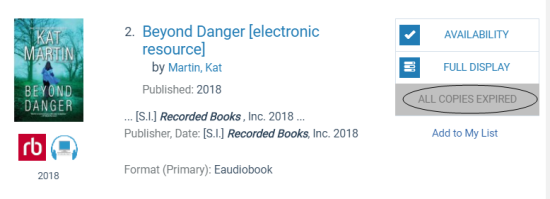
Checking Out RBdigital Titles
If the RBdigital title is available to the patron who is logged into the Polaris PowerPAC, the CHECK OUT button appears. When the patron clicks the CHECK OUT button, a confirmation message box appears.
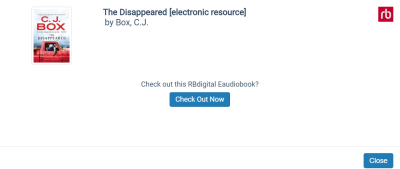
The patron clicks the Check Out Now button.
A message appears indicating the check-out was successful.
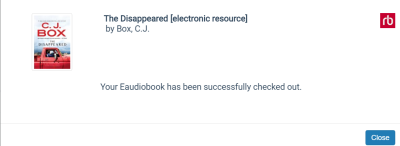
The RBdigital title appears in the patron's Items Out list.
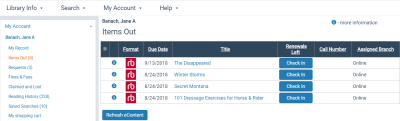
Requesting RBdigital Titles
If the RBdigital title is not available for check-out but the logged-in patron can place a hold request on the title, the PLACE HOLD button appears. The patron clicks the PLACE HOLD button, and a confirmation message box appears.
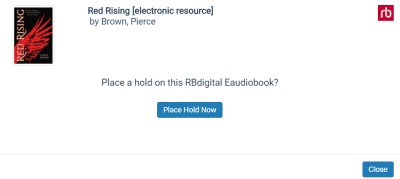
The patron clicks the Place Hold Now button, and a message indicates the hold request was placed.
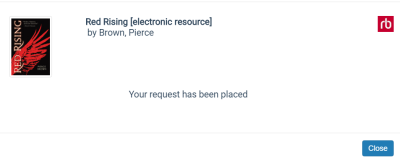
The hold request appears in the patron's Requests list.
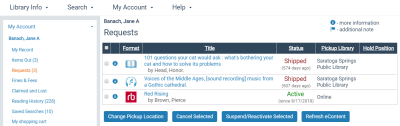
Checking in RBdigital Titles Before They Expire
From the Patron account | Items out list, the patron clicks Check In to check in a Recorded Books title before it expires.
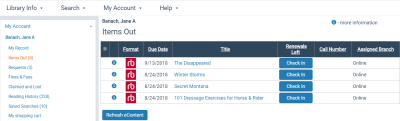
A confirmation message box appears, and the patron clicks Check in Now.
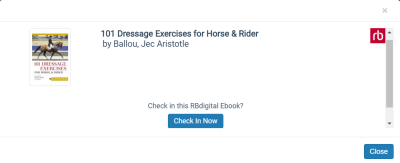
A success message appears.