Bulk-Creating Resource Entities
If a vendor account is set up in Polaris, and you have the Access bibliographic bulk change permission, you can bulk-create resource entities for bibliographic records that contain data matching to the vendor account. For example, you could bulk-create resource entities for a non-integrated eContent vendor to restrict access by resource group. You cannot bulk-change existing resource entities.
To use the Bibliographic Bulk Change dialog box to bulk-create resource entities from existing 856 (or other) tags:
- Open the bibliographic record set containing the records for which you want to create resource entities.
Tip: ![]()
Click to open the Bulk Change dialog box, or press CTRL+B.
- Select Tools, Bulk Change.
The Bibliographic Bulk Change dialog box appears with the non-MARC tabbed page displayed.
- Select the Create resource entities check box, and select the vendor account in the Vendor account box.
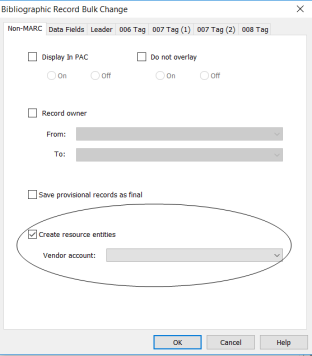
- Click OK.
A resource entity is created for each bibliographic record that contains data required to create the resource entity. First, the system checks for data matching the vendor account. If the data in the bibliographic record matches the vendor account data, the system then checks for the data required to create the resource entity.
Bibliographic Bulk Change Report
The report displays the number of resource entities that were created. If a resource entity could not be created, an error message displays the reason the resource entity could not be created:
- No resource entities were created. The data in the record does not match the vendor account you selected. - This message appears if the bibliographic record does not have data that matches to the vendor account.
- No resource entities were created. Required data is missing from the record. - This message appears if the bibliographic record contains data matching to the vendor account, but not the data required to create the resource entity.