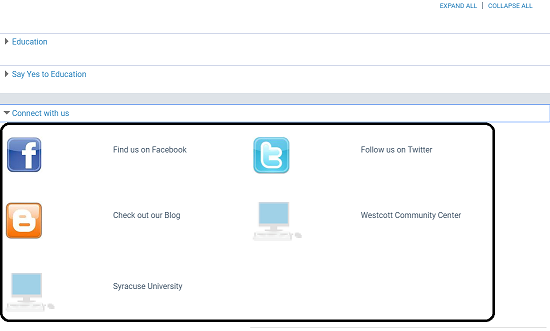Enter Your Organization’s Social Information
To share social media information, share a graphical “content carousel” of titles, and provide other web links:
- Select the organization you want to update. See Access your organization’s record for details.
The organization editor opens to the Profile tabbed page.
- Click the Social tab.
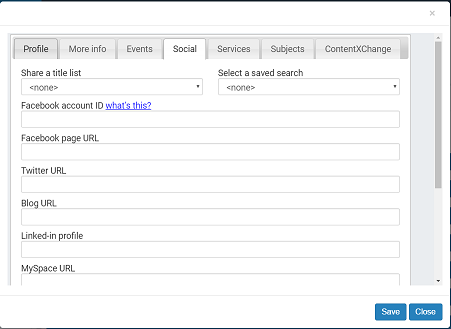
- To share titles from a saved title list or a saved search, and display the titles in a rotating graphical “content carousel,” do one of the following steps:
- Click the Share a title list arrow and select a list from those you have saved in your library account. For information on creating a title list, see the PAC online Help.
- Click the Select a saved search arrow and select a search from those you have saved in your patron account. For information on saving a search, see the PAC online Help.
- To show social media buttons with your information in a patron’s search results, enter the appropriate IDs or URLs in the following boxes:
- Facebook account ID - This entry will display a Like button, so a patron can like your organization from the library catalog. Enter your organization’s ID, not your personal ID. For more information about finding the ID, click what’s this.
- Facebook page URL
- Twitter URL
- Blog URL
- Linked-In Profile
These entries are displayed as buttons in a Connect with us section for your organization in a patron’s search results.
- To provide a web link in the Connect with us section for your organization:
- Type the URL in the Website URL box. The URL must begin with http://.
- Type brief descriptive text for the URL in the Web site title/description box.
Important:
The first website you enter is displayed as your organization’s home website in a user’s search results.
To add more links, click Add more in the Web Links box.
- Click Save, and click Close, or click another tab to continue to edit this record.
Examples of social information displayed in the PAC
Content carousel from a title list or saved search
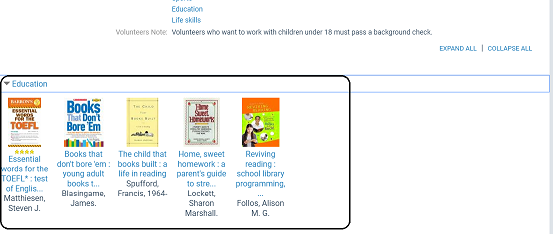
Social media links