Find a Campaign Record
To find an existing Campaign record:
Note:
The Campaigns option is displayed in the Cataloging menu only if the library has the Campaigns license enabled.
- Select Cataloging > Campaigns.
The Find Tool opens with Campaigns selected.
- Enter the search criteria, and click Search.
- You can search by all keyword fields, campaign name, type, owner or control number.
- You can limit by all keyword indexed fields, campaign name, owner, or type. When you select Campaign type in the Limit by box, you can select from the following options in the Values box: Community: Organizations, Community: Events, or Community: Programs or services.
The campaign records are displayed in the Find Tool results list.
- Double-click the campaign record in the list to open the Campaign workform.
- To view the promotions linked to a campaign:
- From the Find Tool, right-click a campaign and select Links > Promotions.
- From the Campaign workform, select Links > Promotions.
A list box displays the linked promotions.
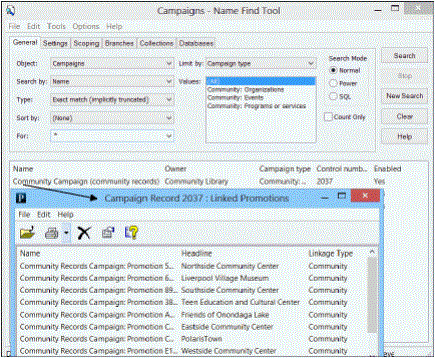
- Double-click to open the campaign-generated promotion.
If you do not like a campaign-created promotion, or want to add or remove trigger terms, copy the Promotion workform, manually create a new promotion, and delete the campaign-generated one. The next night the Campaigns job runs, it will not create a promotion for that record because the manual promotion always takes precedence.