Define an SQL server connection
To add the SQL server connection to the server record:
Note:
You cannot delete the SQL Server connection from the Polaris database server.
- Expand Server in the Administration Explorer tree view.
- Right-click the server name, and select Edit from the context menu. The Server workform opens.
- Click
 to display the Connections view.
to display the Connections view. - Click
 to display the Define Connection dialog box.
to display the Define Connection dialog box. - Select SQL Server in the Connection Type box.
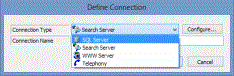
- Type a name that describes this connection in the Connection Name box.
- Set the data link properties by doing the following actions:
- Click Configure to display the Data Link Properties dialog box.
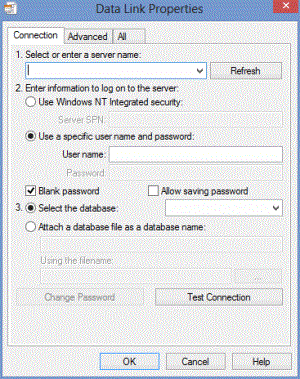
- Select the Polaris SQL server name in the Select or enter a server name box.
- Specify the server log-on information in the User name and Password boxes.
Note:
The server password cannot exceed 50 characters.
- Choose Select a database on the server, and select Polaris in the box.
- Click OK on the Data Link Properties dialog box.
The Data Link Properties dialog box closes, and the Define Connection dialog box appears.
- Click OK. The Define Connection dialog box closes, and the new connection entry appears in the Connection list on the Server workform.
- Select File | Save.