Define a Polaris search server connection
To add the search server connection to the server record:
Note:
For information about setting up records for remote search servers, see Registering Remote Resource Servers.
- Expand Server in the Administration Explorer tree view.
- Right-click the server name, and select Edit from the context menu. The Server workform opens.
- Click
 to display the Connections view.
to display the Connections view. - Click
 to display the Define Connection dialog box.
to display the Define Connection dialog box. - Select Search Server in the Connection Type box.
- Type the search server name in the Connection Name box.
- Set the server properties by doing the following actions:
- Click Configure to display the Search Server Properties dialog box, Provider tabbed page.
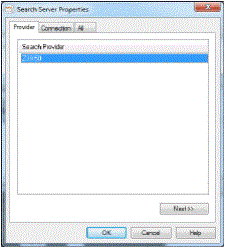
- Select Z39.50 and click Next.
- On the Connection tabbed page, enter the following information for your Polaris search server:
- Host name
- Port
- User name
- Password

- Click OK on the Search Server Properties dialog box. The Search Server Properties dialog box closes and the Define Connection dialog box appears.
- Click OK on the Define Connection dialog box. The Define Connection dialog box closes, and the new connection entry appears in the Connection list on the Server workform.
- Select File | Save.