Add a contact person entry
All contacts added to the table are available for use in any Polaris organization record.
- To add a new entry to the contact person list:
- In the Administration Explorer tree view, open the Policy Tables folder for the organization, and select Contact Persons.
The Organization Contact Persons table appears in the details view. Personal information has been removed from the illustration.
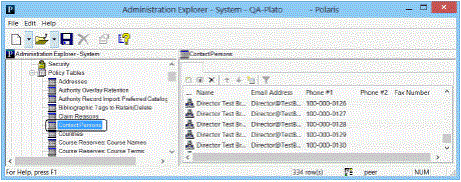
- Click
 to display the Insert Organization Contact Persons dialog box.
to display the Insert Organization Contact Persons dialog box.
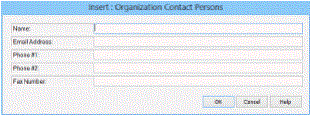
- Type, in the Name box, the name of the contact person as you want it to display in other records.
- Type the e-mail address for the contact person in the Email Address box.
- Type the primary telephone number for the contact person in the Phone #1 box.
- If the person can be contacted at an alternate number, such as a cell phone, type the alternate telephone number in the Phone #2 box.
- If the person has a fax number, type the telephone number in the Fax Number box.
- Click OK in the dialog box.
The new entry appears in the Contact Persons policy table.
- Select File > Save.
Related Information
- Modify a table entry - Select the entry and click
 . You can change all the information in the entry. For example, if a director retires and a new director is hired, you can change the name and e-mail address entries in the entry for the director, and the change is applied immediately everywhere the entry is used.
. You can change all the information in the entry. For example, if a director retires and a new director is hired, you can change the name and e-mail address entries in the entry for the director, and the change is applied immediately everywhere the entry is used. - Delete a table entry - Select the entry and click
 . If the contact person entry is used in any record, you cannot delete it. You must change the records to use a new contact person before you can delete the entry.
. If the contact person entry is used in any record, you cannot delete it. You must change the records to use a new contact person before you can delete the entry.