Set up significant digits for patron barcodes
A single patron barcode format can be selected at the system level for significant digit use. You specify the prefix and the length, then designate this format as the default. Your settings apply to all organizations in the system. For details about how this setting affects the staff client and the PAC, see Significant Digits in Patron Barcodes. To set a default patron barcode for significant digit use.
- In the Administration Explorer tree view, open the Profiles folder for the system, and select the Staff Client tab in the details view.
- Double-click Barcodes: Patron format definition. The Patron Barcode Formats dialog box appears.
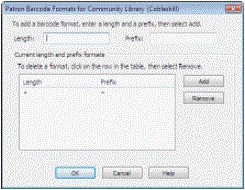
- In the Length box, type the total number of characters (1-20) required in the barcode, including the prefix.
You cannot leave this field undefined (*) for a barcode that will be specified as the default. You must type a number.
- In the Prefix box, type the characters that begin the barcode.
You cannot leave this field undefined (*) for a barcode that will be specified as the default. You must type a character or sequence of characters. When significant digits are entered for a patron barcode, the system appends this prefix to form the complete barcode.
- Click Add to put the definition in the Current length and prefix formats list.
- Select the new definition in the Current length and prefix formats list, and click Default On/Off.
The Default column displays asterisks (***) to indicate that this barcode is used as the default, for significant digit purposes. (To remove the default designation, select the default barcode and click Default On/Off.)
Note:
Default On/Off is available only at the system level because the setting applies to all organizations. Even if the default format is removed from the Patron Barcode Formats dialog box at the branch level, the default format is still in effect because it is defined at the system level.
When you change the default, a warning message appears. If your database includes existing patron barcodes with fewer digits than the significant digits defined by the default patron barcode format, you may encounter some problems. Because the leading zeros and prefix are automatically appended, patrons with the “short” barcodes cannot log on in PAC, and staff client workforms such as the Check Out workform do not find them. However, for trouble-shooting purposes, you can search for and open these records from the Patron Record Find Tool (Name or Barcode, Exact match) and change the barcode, or perform operations such as check out from the Patron Registration workform.
- Click OK on the message box.
- Click OK to save your settings.