Automatic Staff Client Log-On
You can set a staff client workstation for automatic log-on to the Polaris staff client using Windows Active Directory integrated security. The workstation can be set to log in to the workstation’s parent branch, or it can be set so that the user can select a branch.
When the Automatic logon Staff Client profile is set to Yes for the workstation, the Windows-authenticated user is logged directly into the staff client on that workstation. If the branch-level Logon branch: Access permission is not set for the workstation, the user is automatically logged on to the workstation’s parent branch. If the branch-level Logon branch: Access permission is set for the workstation, the user can select a log-on branch.
The Polaris Log On dialog box is not displayed. If it is necessary to work offline, the staff member selects File, Log Off from the Shortcut Bar. The staff member then selects File, Log On to display the Log On dialog box, where the staff member can supply Polaris log-on credentials and select the Work offline check box.
The Work offline option is also automatically offered when a connection cannot be made to the application server.
Note:
When Automatic logon is enabled, any user in the Polaris staff client application can select File, Logoff on the Shortcut Bar (or press CTRL+L). They can then select File, Logon (or press CTRL+L) to display the Polaris Log On dialog box, and log in as another user.
Windows Authentication Without Automatic Logon
The Staff Client profile Allow Windows authentication when Automatic logon is not enabled provides integrated security without automatic logon. This setting displays the Polaris Log On dialog box to users who want to log on more quickly but may sometimes need to log on with different credentials. The profile is available at the system, library, branch, and workstation levels. When the profile is set to Yes, the user can check Use Windows Authentication on the Log On dialog box. The Name, Password, and Domain fields are then grayed out, and clicking OK logs the user on with Windows credentials.
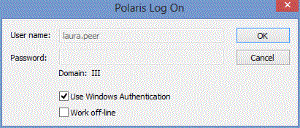
Important:
If the Automatic Logon profile is set to Yes for a workstation, no one else can log on to that workstation using their own credentials because the log-on dialog box does not appear.
Or, the user may choose to leave Use Windows Authentication unchecked, and log on with their own or other Polaris credentials.
Related Information
- Logon branch access permission - See Special Permissions for Rotating Staff.
- Automatic logon and PCI compliance - The library may be required to meet PCI compliance for credit card processing. If so, you must require unique domain user IDs in single-domain networks and follow secure authentication best practices to log on to the workstation, since the automatic log-on feature restricts staff client use to the Windows-authenticated user on the workstation. A generic Windows log-on such as Circ1 would be out of compliance because it would not be possible to trace the transaction back to the staff member who performed it. Library policy also determines PCI compliance. When automatic logon is enabled and another staff user needs to work in the staff client on the same workstation, the library must require that the original user log off the workstation; the new user must log on with their own Windows credentials.