Purge Purchase Orders and Invoices
To purge purchase orders and invoices:
- Select Utilities, Acquisitions Processing, Purge Purchase Orders and Invoices from the Polaris Shortcut Bar.
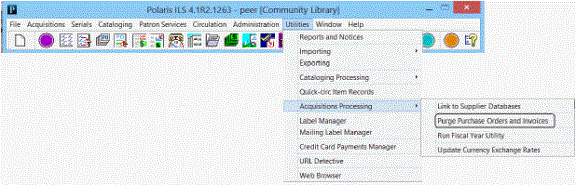
The Purge Purchase Orders and Invoices dialog box appears.
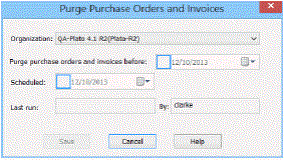
Tip:
Only the organizations for which the user has the Purge purchase orders and invoices: Allow permission appear in the list.
- In the Organization box, select the system or library organization for which the job purge job is scheduled.
- Select a date in the Purge purchase orders and invoices before box. Invoices and purchase orders with a status date before the specified date will be deleted, provided they have a status that permits their deletion.
- Schedule the job to run by selecting a date in the Scheduled field. This option must be selected for the job to run. The time of day that the job runs is set in Polaris Administration.
- Click Save.
If the selected dates could result in the deletion of purchase orders and invoices that are less than two years old, a warning message appears.
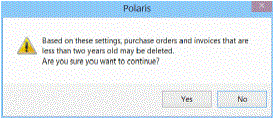
- Click Yes if you want to continue, or No to go back and select different Purge purchase orders and invoices before and Schedule dates.
- Close the dialog box.
The job is scheduled to run. When the purge job is complete, the check box in the Scheduled date field is cleared, and the Last run and By fields are updated. To run the job again, re-check the scheduled box and enter a new date.