Set Shelving Status Options
To set up the shelving status display:
- In the Administration Explorer tree view, open the Parameters folder for the organization, and select the Patron Services tabbed page in the details view.
- Double-click Shelving status options to display the Shelving Status Options dialog box.
- Select (check) Enable shelving status. The other options become available.
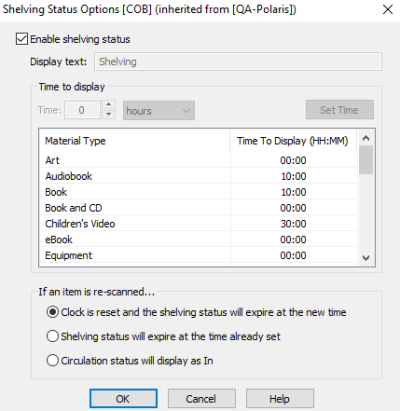
- (System level only) Specify the status text to display for an item in the PAC and the staff client Find Tool when an item is checked in and the status changes to In. The default text is Shelving. Use this text or specify any description that will make sense to your patrons, such as Sorting or Recent Return.
- Select the material type or types for which you want to set the time period.
- In the Time boxes, select hours or minutes, and type or select the number of hours or minutes.
Important:
The time is calculated based on the time the library is open, not a 24-hour clock. For example, if the time period is set to 48 hours, the shelving status remains in effect for 48 open hours, not 48 hours straight. Set the time based solely on the average time it takes to shelve items; program calculations will take into account the library’s schedule.
- Click Set Time.
The number of hours or minutes you specified is listed for the selected material type or types.
Note:
Items that have a status of Shelving will be updated to a status of In based on an interval that is half the time of the shortest shelving duration. For example, if the shortest shelving duration set is 8 hours, items will be updated from Shelving to In every 4 hours.
Days closed (hours of operation) and dates closed are taken into account. For proper calculation, be sure hours of operation are set up for your branch.
If the period is less than 24 hours, and the item is checked in three hours or more before closing time, the expiration time is not reset.
Example:
The shelving status time period is 6 hours. The item is checked in 5 hours before the library closes. The shelving status display period is calculated using the 5 hours today and 1 hour tomorrow.
If the period is less than 24 hours, and the item is checked in less than three hours before closing time, the expiration time is recalculated.
Example:
The shelving status time period is 6 hours. The item is checked in 1 hour before the library closes. The shelving status display period is calculated as 6 hours from the next open day’s opening time.
Note:
The SQL job, Item Shelving Status, runs at defined intervals to set the shelving status. This means the time at which an item status changes may not be exact to the minute. Because the SQL job uses system resources, set a realistic period for returning items to the shelves—24 hours instead of 9 minutes, for example. Periods less than 9 minutes may adversely affect circulation workflows.
- Select an option to specify what should happen when an item is checked in, the status changes to In, and the item is checked in again (circulation status goes from In to In before the shelving status time period has expired):
- Clock is reset - The specified time period to display the shelving status description starts again, as if the item were being checked in the first time.
- Shelving status will expire at the time already set - The clock is not reset. The shelving status description will expire at the end of the original period.
- Circulation status will display as In - The shelving status description will no longer be displayed. In the PAC and staff client Find Tool, the circulation status will be displayed as In.
- Click OK to save your settings.