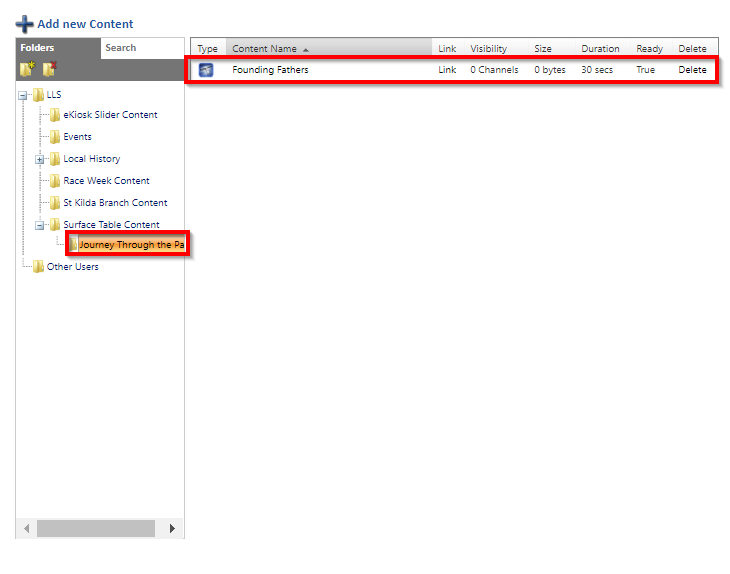Add live webpage content
To add new web page content
-
From the Content Explorer, select the folder where you want to put the new content.
-
Select Add New Content.
-
Select Live Web Page.
The Live Web Page properties page opens.
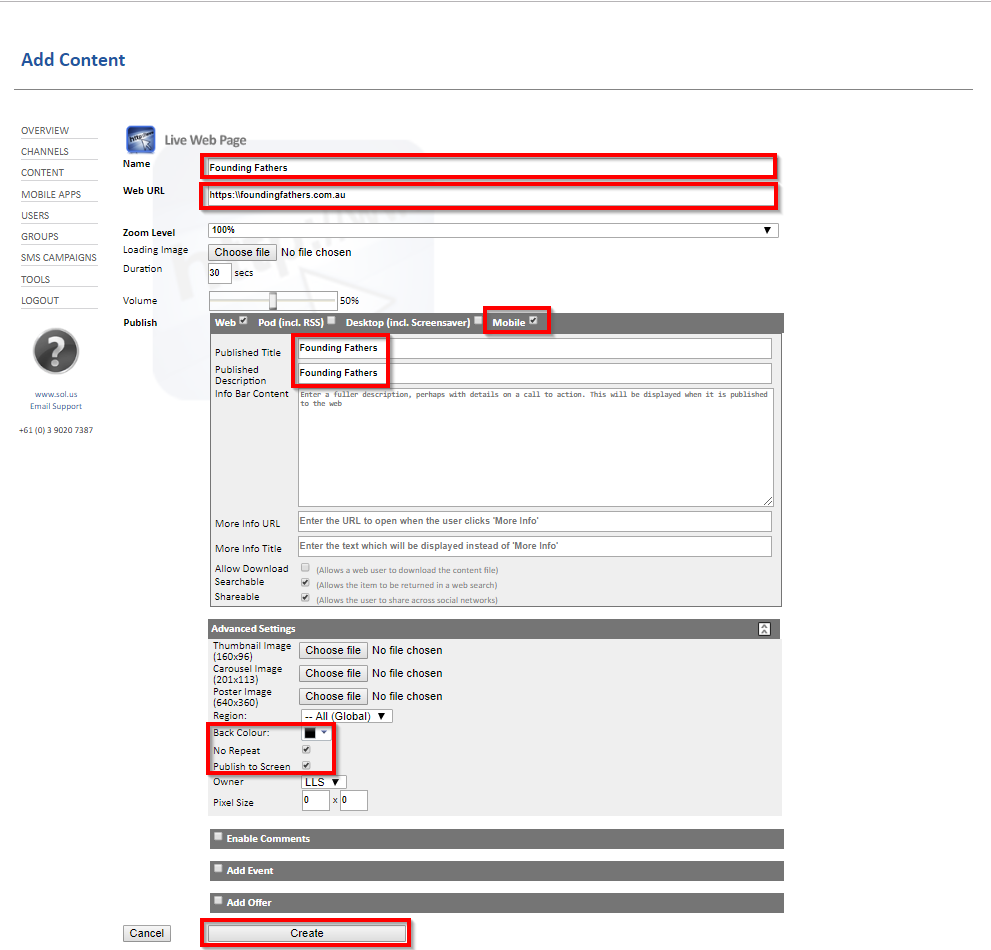
-
Do the following:
-
In the Name box, enter a name for the new webpage content. This is the name the system uses to identify the content.
-
In the Web URL box, enter the URL for the website.
-
Select the Mobile checkbox.
-
In the Published Title box, enter a title for the webpage. This title will be visible to users when the content is published.
-
(Optional) In the Published Description box, enter a description of the image.
-
-
Leave the remaining settings at the default value.
-
Select Create.
-
Select Cancel.
- Select Save.
The Add Content page opens.
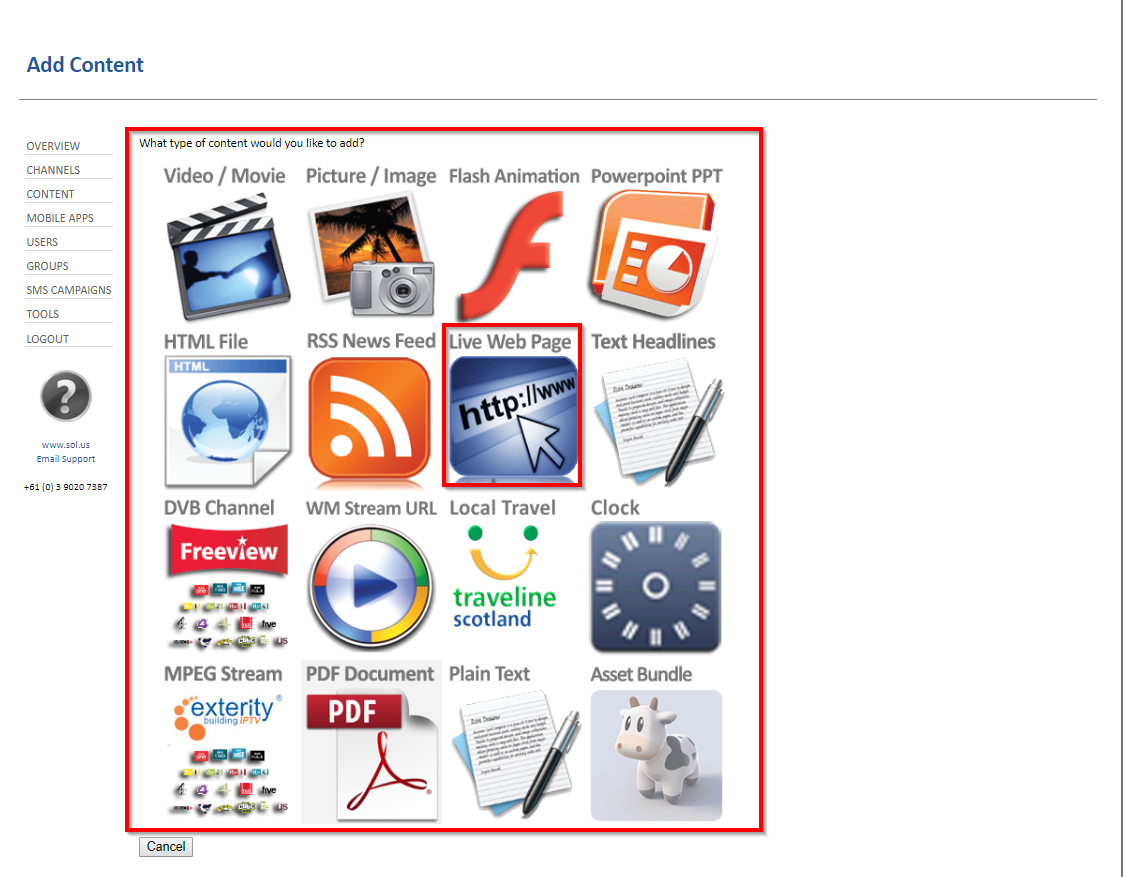
The Edit Schedule page opens.
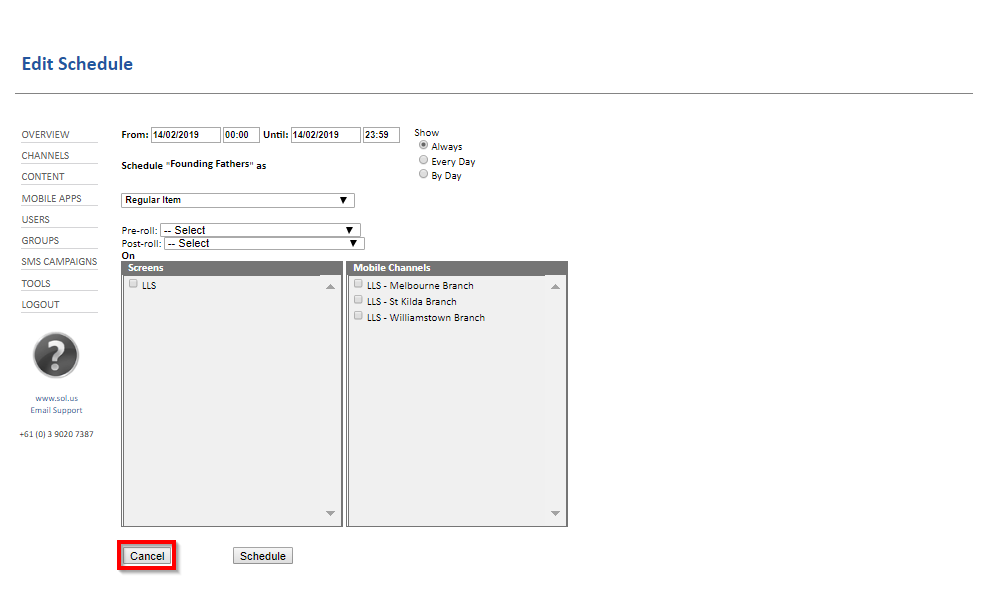
The Content Properties page opens again.
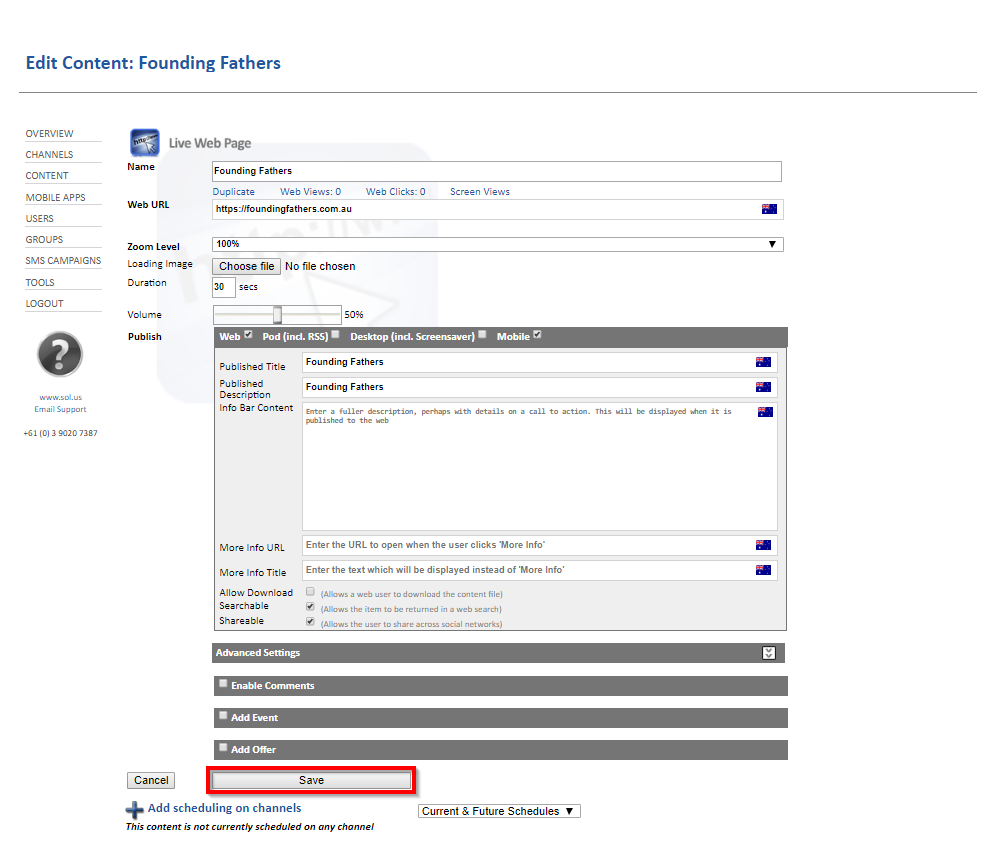
The content appears in the selected folder.