Set Up and Save a SQL Search
You can set up a SQL search and save it to be used later by authorized users in Leap and in the Polaris staff client.
You can save a SQL search if you have the Find Tool: Create or modify named SQL searches: Allow permission enabled in Polaris Administration (staff client). You can use a saved SQL search if you have the Find Tool: Access SQL mode: Allow permission. For more information about these permissions, search for "Permission Strategies" in the Polaris staff client help.
To set up and save a SQL search
-
Open the Find Tool.
-
Select the type of record to find.
-
Select SQL Search.
-
Enter the search query in the search box. The query must return only one column, and that column must be a numeric record ID.
-
If the query has multiple lines, select the button to expand the box, and type the rest of the query.
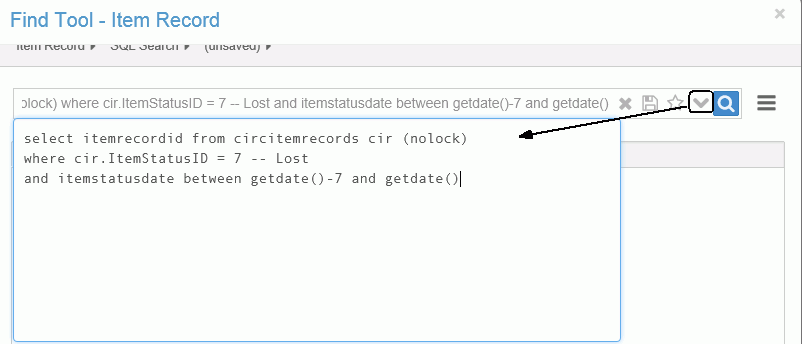
Tip:
You can save a SQL search as your user default. -
If you have permission to save SQL searches and you want to save this search query, select Save.
Leap saves the SQL search and it appears in the dropdown list.