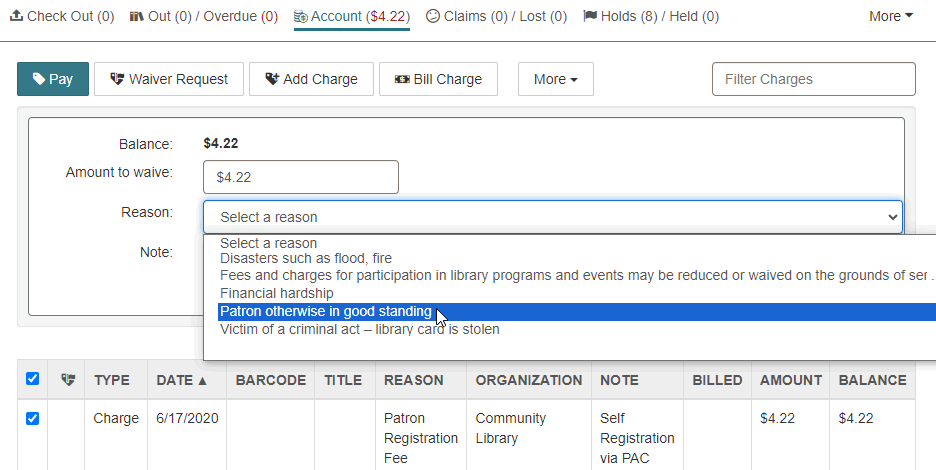Set Up the Waiver Request Workflow
The process of setting up the waiver request workflow in Polaris System Administration (staff client) involves the following steps:
-
Set the maximum waiver amount that each staff member can approve at one time.
-
Add reasons to the policy table User Defined Waiver Request Reasons.
Enable the Waiver Request Workflow
To enable the waiver request workflow
-
In Polaris Administration (staff client), go to Administration > Explorer.
-
Select System > Profiles > Staff Client.
-
Double-click the Web App: Use waiver request action profile, and set the value to Yes.
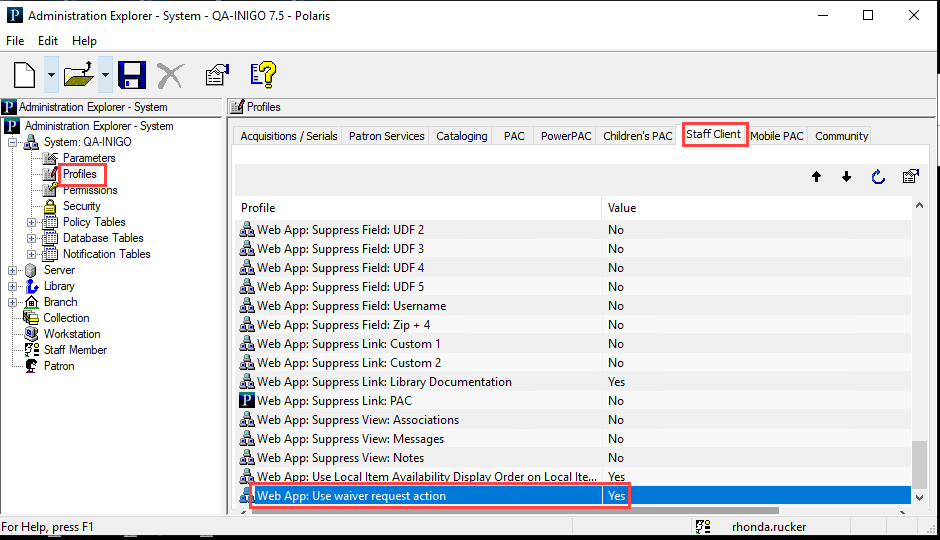
-
Select Save.
When you enable this option, Leap replaces the current Waive action on the patron account with a Waiver Request form.
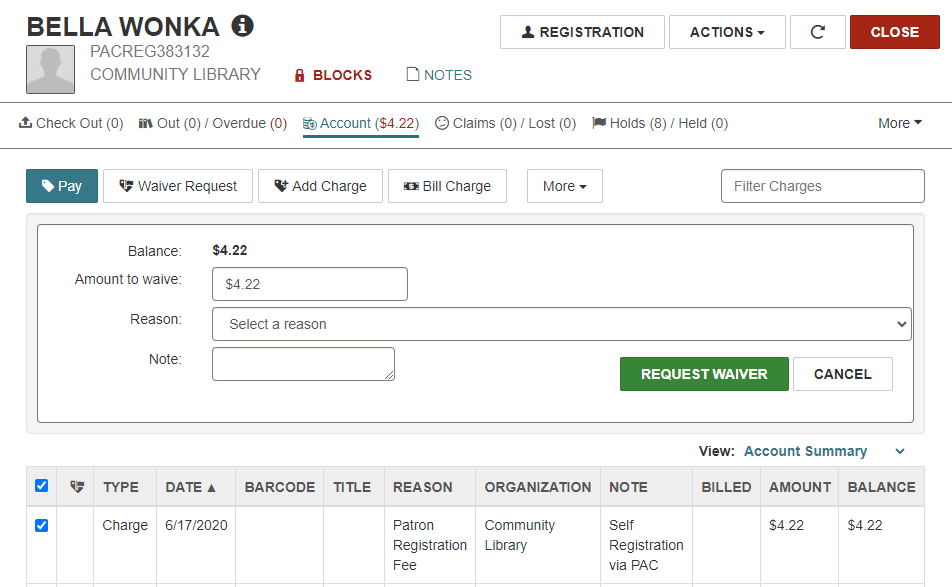
Set the Maximum Waiver Amount
You can set the waiver threshold, which is the maximum dollar amount that each staff member is allowed to waive at one time.
To set the waiver threshold
-
In Polaris Administration (staff client), go to Administration > Staff Member.
-
Search for a staff member, and open the staff member workform.
-
Select View > Profiles > Patron Services.
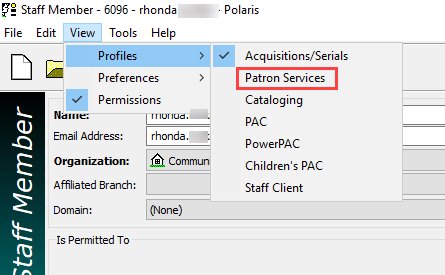
The user-level profile appears with the waiver approval threshold set to $0.00.
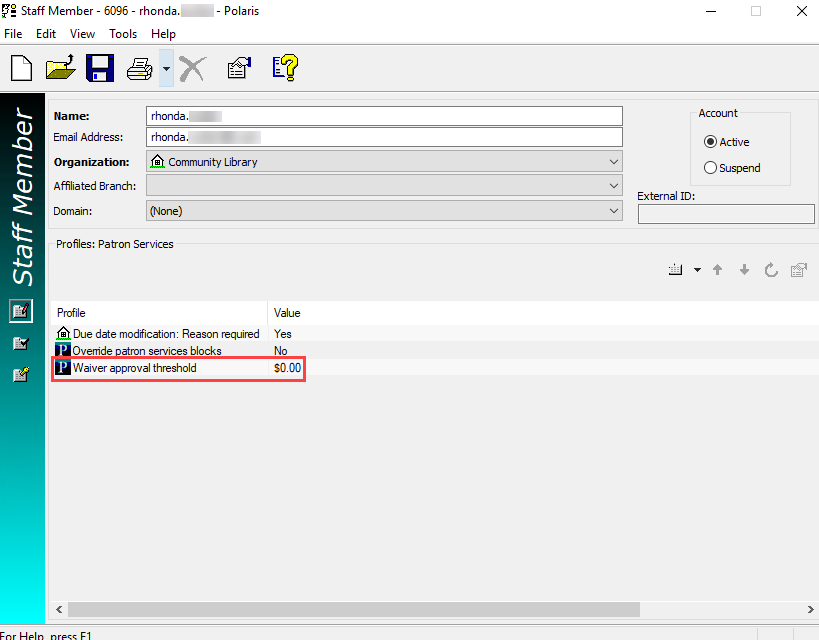
-
Double-click to edit the dollar amount.
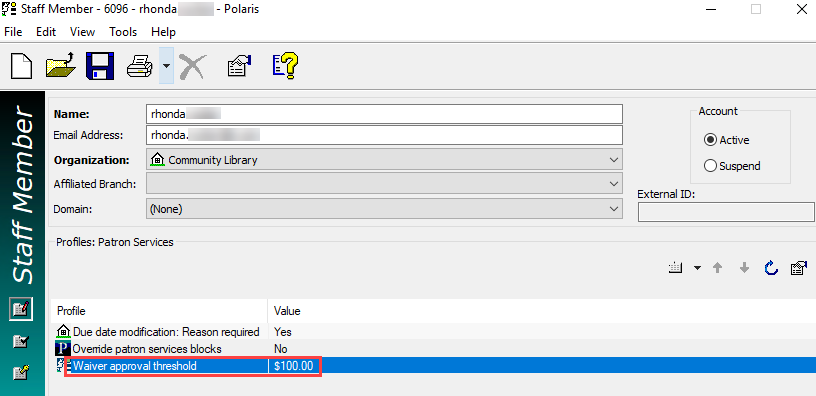
-
Select Save.
In the example above, this staff member can approve one waiver request for up to $100.00.
Add Waiver Reasons to the Policy Table
The User Defined Waiver Request reasons policy table contains library-defined reasons for waiving a fee. These reasons appear on the waiver request form when a staff member requests a waiver. This table is blank by default.
To configure waiver reasons
-
In Polaris Administration (staff client), go to Administration > Explorer.
-
Select System > Policy Tables > User Defined Waiver Request Reasons.
The User Defined Waiver Request Reasons policy table opens. This table is empty by default. -
Select Insert
 to add each reason staff can select in Leap when requesting a waiver.
to add each reason staff can select in Leap when requesting a waiver.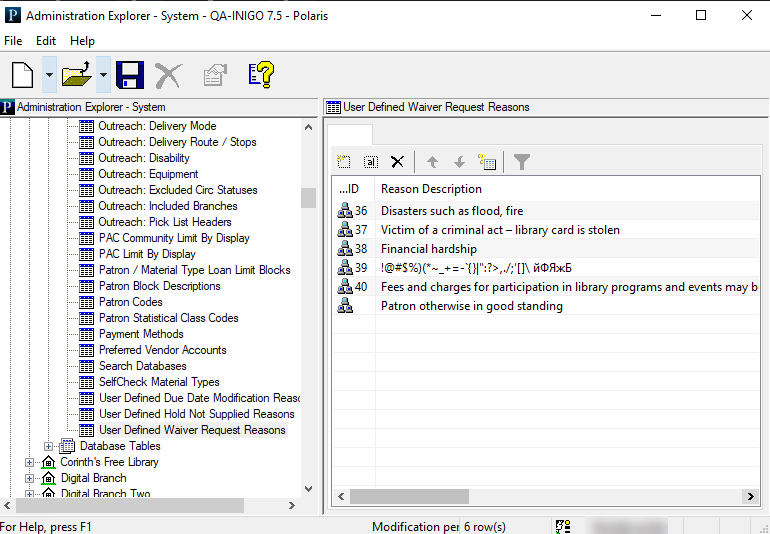
-
(Optional) Modify or delete reasons from this table.
You can't delete a reason if a record uses it.
Leap displays these reasons in the Reason list on the waiver request form.