Create Bulk Waive Criteria and Schedule the Waive Process to Run
To perform a bulk waive, you must first create a set of bulk waive criteria that Leap uses to identify the charges to waive. For example, you could create a set of bulk waive criteria to waive all overdue fines that were charged before January 1, 2020 for patrons with a patron code of Juvenile.
You can create bulk waive criteria if you have the Access bulk waive: Allow permission enabled in Polaris Administration (staff client). For more information about permissions for waiving patron fines, search for "Circulation and Patron Services Workflow Permissions" in the Polaris staff client help.
To create a set of bulk waive criteria
-
Select Utilities > Background Processing.
The Background Processing workform appears.
- Select the Bulk Waive Fines view.
-
Select + NEW.
The New Bulk Waive Criteria workform appears.
- Enter a unique name for the bulk waive criteria set in the Name box.
-
Select an organization from the Owner list.
Note:
The organization you select appears in the list of saved bulk waive criteria on the Bulk Waive Fines view. Otherwise, this field is for your information only. -
(Optional) Enter a note in the Waive Note box.
Note:
When you perform a bulk waive, Leap logs a transaction in the patron account for each charge waived. The note you enter here is included in the waive transaction that appears on the Transaction Summary view of the patron account. -
To schedule Leap to waive fines for this set of bulk waive criteria, select the Scheduled checkbox and select a date. Leap performs the bulk waive in an overnight process on the date you select. For more information about the processing that occurs, see About Bulk Waive Processing.
- Define the criteria that Leap uses to identify the charges to waive. To be waived by the bulk waive process, a charge must meet all the criteria you define. Select one or more of the following options:
- Fee Reason – Waive charges associated with a particular fee reason. Select the Fee Reason checkbox and select one or more reasons from the list.
- Fine Age Older Than – Waive charges applied before a particular date. Select the Fine Age Older Than checkbox and select a date.
- Owning Branch – Waive charges associated with a particular owning branch. Select the Owning Branch checkbox and select one or more branches from the list.
- Patron Code – Waive charges for a particular patron code. Select the Patron Code checkbox and select one or more patron codes from the list.
- Patron Last Activity Date Before – Waive charges for patrons whose last activity was before a particular date. Select the Patron Last Activity Date Before checkbox and select a date.
- Patron Branch – Waive charges associated with a particular patron branch (that is, the branch where a patron is registered). Select the Patron Branch checkbox and select one or more branches from the list.
- Collection – Waive charges associated with a particular collection. Select the Collection checkbox and select one or more collections from the list.
- Material Type – Waive charges associated with a particular material type. Select the Material Type checkbox and select one or more material types from the list.
- Item Branch – Waive charges associated with a particular item branch. Select the Item Branch checkbox and select one or more branches from the list.
SQL Search Criteria – Waive charges defined by the SQL search criteria you enter. Enter a SQL query in the SQL Search Criteria box. The SQL query must be a select statement that returns charge transaction IDs. For more information, search for "Setting Up SQL Searches" in the Polaris staff client help.
Sample SQL query:
SELECT TxnID FROM PatronAccount WHERE OutstandingAmount > 0
-
(Optional) If you entered SQL search criteria in the SQL Search Criteria box, select TEST CRITERIA to test your SQL query.
Leap displays a message that tells you whether your SQL query is valid.
-
Select SAVE.
Leap saves the bulk waive criteria and displays a quick preview of the charges that would be waived if you ran the bulk waive process immediately.
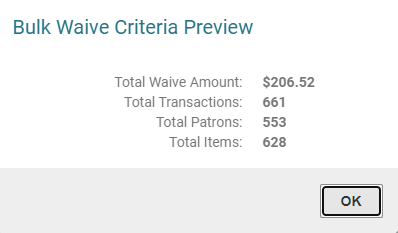
Note:
You can also see a more detailed preview of bulk waive results. For more information, see Preview Bulk Waive Results.