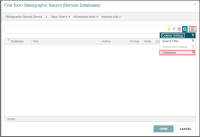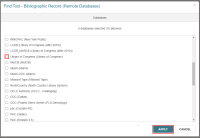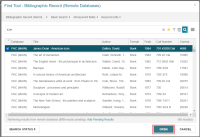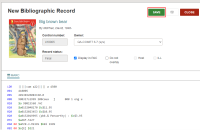Copy Cataloging
Leap's bibliographic Find Tool offers the ability to search both local and remote databases for bibliographic records. You can copy the cataloging details of bibliographic records from any database you can search.
Three Cataloging Profiles are available in Polaris Administration in the staff client to help with Leap's performance when returning records from a remote database search:
- Web App: Remote databases: Maximum number that can be searched at once
- Web App: Remote databases: Maximum number of records to return
- Web App: Remote databases: Maximum search time (seconds)
Tip:
Search "Cataloging Profiles" in the Polaris staff client help for detailed information about these profiles.
To search the Leap remote databases
- Go to the Find Tool and select Bibliographic Record (Remote Databases).
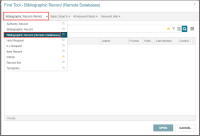
- Do one of the following to select databases:
The Databases dialog opens.
-
Select up to 10 remote databases.
Note:
The Web App: Remote databases: Maximum number that can be searched at once profile determines how many remote databases you can select. Search for "Cataloging Profiles" in the Polaris staff client help for more information. -
Select APPLY.
You return to the Find Tool - Bibliographic Record (Remote Databases) dialog.
-
Type a keyword and select Open.
-
Select a record from the search results.
The MARC record appears.
-
Select SAVE to copy the MARC information into the Leap database.
Leap performs record validation, duplicate detection, and authority control, and then saves the record. For more information, see Bibliographic Record Validation, Duplicate Checking, and Authority Control.