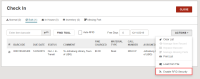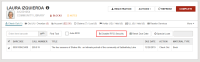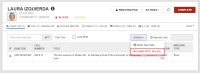Using RFID Scanning
Note:
The RFID symbol on the search and return buttons indicates that RFID is enabled for the workstation.
After RFID is enabled for a Leap workstation, you can do the following:
-
Ensure the quick search input box is empty.
-
Place an RFID-tagged item on the pad.
-
Select the RFID-enabled quick search button.

-
Follow the steps in Check in items.
-
You can place one or multiple items on the RFID tray. To clear the security bit, select the RFID-enabled icon
 for all items on the RFID tray.
for all items on the RFID tray.Note:
The number of RFID items that you can check in by placing a stack on the RFID tray varies. The number depends on an item's thickness, the strength of the RFID signal, where on the item the RFID tag is located, and if the item has RFID signal-blocking material on it (such as foil). -
If you select Auto-RFID, Leap uses auto-polling.
- Follow the steps in Check out items.
- If RFID is enabled for the workstation, you can check out one or multiple items by stacking them on the RFID tray. See Note about multiple RFID items.
- If you select Auto-RFID, Leap uses auto-polling.
- If Leap cannot read the RFID tag, it displays the following message: Tag not found, please try again.
- If the item is successfully checked out, Leap makes a single attempt to disable security on the tag. If this attempt fails, Leap displays the following message: Unable to turn off security for item [barcode].