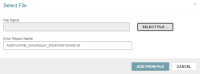Add a File of Records to a Record Set
You can add a file of patron, bibliographic, or item records to a record set. The file of records must:
-
Contain a column of patron IDs, ISBNs, or item barcodes that match patron, bibliographic, or item records that are already in the database.
-
Be in one of the following formats: .txt, .csv, .xls, or .xlsx.
Note:
If the file of ISBNs is an Excel file, Leap assumes that the first row of the file contains heading information. If the first row contains an ISBN instead, the bibliographic record that matches the ISBN is not added to the record set.
If the file is an Excel file, you can specify which column contains the record IDs.
This section covers the following topics:
Required Permissions
To add a file of patron records to a record set, you must have the following circulation permissions:
-
Access patron services: Allow
-
Patron record sets: Access
-
Patron record sets: Modify
To add a file of bibliographic or item records to a record set, you must have the following Cataloging permissions:
-
Access cataloging subsystem: Allow
-
Cataloging record sets: Access
-
Cataloging Record Sets: Modify
You do not need access permissions for all the patron, bibliographic, or item records you are adding to a record set.
Add a File of Records to a Record Set
To add a file of records to a record set
-
Open the patron, bibliographic, or item record set you want to add records to. For more information, see Do a Basic Search for Records or Record Sets.
-
On the record set workform, select the MORE button above the list of patron, bibliographic, or item records.
-
Select Add from File.
A Select File dialog appears.
-
Click SELECT FILE.
A file explorer window appears.
-
Select the file of patron, bibliographic, or item records.
-
Select Open.
-
Do one of the following:
-
If the file you selected is an .xls or .xlsx file, a Worksheet/Column Containing <record ID> list appears on the Select File dialog. Select an option from the list to specify the column in the Excel file that contains the patron IDs, ISBNs, or item barcodes.
-
If the file you selected is a .txt or .csv file, go to the next step.
-
-
Select ADD FROM FILE.
Leap adds the records from the file to the record set. New records appear at the top of the list on the record set workform.
Note:
If an error occurs (for example, if the list of record IDs contains a record that is a duplicate of one that is already in the record set), Leap displays an error message and logs detailed information about the problem in an error report file. ISBNs with no matching record in the database are also listed in the error report file. Leap saves the error report file in your browser's download location.Leap handles ISBN matching as follows:
-
If an ISBN in the file matches multiple bibliographic records in the database, all matching records are added to the record set.
-
If multiple ISBNs in the file match the same bibliographic record in the database, the bibliographic record is added to the record set just once.
-
-
Select SAVE.
Leap saves the record set and logs a "9004 Record set modified" transaction.