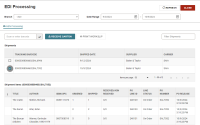Receive EDI Orders that use ASN
You can receive EDI orders that use an advanced shipping notice (ASN). If a supplier provides an ASN with shipment information, you can receive materials by scanning the tracking barcode on the outside of the carton. You can also print purchase order line item workslips after receiving a shipment.
To access the EDI Processing workform, you must have the Access Acquisitions: Allow and the Receive ASN Shipments: Allow permissions enabled in Polaris Administration (staff client). For more information about acquisitions permissions, search for "Acquisitions Permissions" in the Polaris staff client help.
This section covers the following topics:
Receive an ASN Shipment
To receive an ASN shipment
-
Select Utilities > EDI Processing.
The EDI Processing workform appears. ASN shipments appear on the ASN Processing view.
-
Select the shipment you want to receive. You can find a shipment by doing one or more of the following:
-
Select a branch from the Branch list to see only the shipments for a single branch.
-
Enter a date range to see only shipments that were shipped during a particular time period.
-
Scan or enter the shipment's tracking barcode in the Scan or enter barcode field.
-
Type in the Filter Shipments box to filter the list of shipments by any value that appears in the Shipments table.
When you select a shipment, Leap displays the contents of the shipment in the Shipment Items table.
-
-
Select RECEIVE CARTON.
Leap prompts you to confirm that you want to receive all items in the carton.
-
Select YES.
Leap does the following:
-
Receives the purchase order line items in the shipment.
-
Depending on your library's configuration, Leap displays a notification if any of the purchase order line items have hold requests.
Note:
Your library can configure Polaris to display a warning when you receive an item that would satisfy a hold request. For more information, search for the Receiving line items: Warn if linked hold requests setting in the Polaris staff client help. -
Displays a message to confirm that the purchase order line items were received successfully.
-
Clears the shipment from the list on the ASN Processing view.
-
Print Workslips for an ASN Shipment
After you receive an ASN shipment, you can print workslips for the purchase order line items that were received. You can print workslips if both of the following conditions are true:
-
Your library's configuration allows printing workslips during ASN receiving.
Note:
Your library can enable or disable printing workslips during ASN receiving. For more information, search for the PO line item workslips: Batch print during ASN receiving setting in the Polaris staff client help. -
You have the Purchase orders: Print workslips permission enabled in Polaris Administration (staff client).
You must print workslips before you close the EDI Processing workform. If you receive an ASN shipment and attempt to close the workform without printing workslips, Leap displays a warning message.
To print workslips for an ASN shipment
-
Select PRINT WORKSLIP.
Leap prints workslips for the ASN shipments that you received during your session on the EDI Processing workform. The following conditions apply:
-
If you received more than one ASN shipment during your session, Leap prints a single file that contains the workslips for all shipments.
-
If you received multiple copies of the same title in separate shipments, Leap prints one workslip for the title.
-