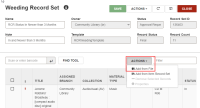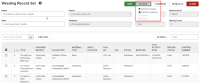Submit a Weeding Record Set for Review or Approval
After you create a weeding record set, you can send the weeding record set for review or for approval, depending on your library's preferred process.
-
Two rounds of approval — Use Submit for Review if you want weeding record sets to go through two levels of approval.
-
Use Submit for Review as the first round of approval. This changes the status of the record set to In Review and the record set moves to the Approval Dashboard.
-
Use Submit for Approval as the second round of approval. This changes the status of the record set to Approval Requested and the record set moves to the Approval Dashboard.
-
-
One round of approval — Use Submit for Approval as the first round of approval if your library uses one round of approval, skipping the Submit for Review step. This changes the status of the record set to Approval Requested and the record set moves to the Approval Dashboard.
To submit for review or approval
-
Use the Find Tool to find the weeding record set you want to submit.
-
Open the weeding record set.
-
Review and adjust the item list. You can:
-
View the properties of one weeding record at a time.
-
Select the checkbox beside the record you want to view.
-
Select ACTIONS > Properties.
-
- Filter the list by typing a keyword to filter by in the Filter field.
-
Add more records.
-
To scan in or find records, see Modify a Record Set by Adding or Removing Records.
-
To add records from a file, select ACTIONS > Add from file.
-
Remove records.
-
Select the checkbox beside each record you want to remove.
-
Select ACTIONS > Remove Selected Records.
-
-
-
Select SAVE.
-
Select ACTIONS for the record set.
-
Select one of the following:
-
Submit for Review – Requires the Cataloging Record Sets: Modify permission. Select this option to send the weeding record set to a reviewer for the first round of review, if you're using two rounds of approval.
If you select Submit for Review, the status of the record set changes to In Review, and the record set moves to the Approval Dashboard. In the Approval Dashboard, the reviewer can Approve or Decline the weeding list. In the Weeding Record Set workform the reviewer can Submit for Approval, or Decline weeding list.
-
Submit for Approval – Requires the Weeding: Submit for Approval permission. Select this option to send the weeding record set for final approval.
If you select Submit for Approval, the status of the record set changes to Approval Requested, and the record set moves to the Approval Dashboard. In the Approval Dashboard, the reviewer can Approve, or Decline the Weeding list.
-