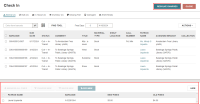Manage Fines During Check-In
To check in items and manage fines
- Select CHECK IN.
The Check In workform appears.
- Scan each item's barcode.
- If the patron has been billed, the Resolve billed item dialog opens. See Resolve billed items during check in.
- If the item is overdue, the Overdue Fine dialog opens. You can resolve the overdue fines immediately or select CONTINUE to continue checking in items.
- If you select CONTINUE on the Overdue Fine dialog, the dialog closes and you can continue to check in items. Fines will be totaled for each patron, and you can resolve the charges after checking in all the items.
- Depending on your library's configuration, Leap might display a Claimed Item Overdue Charges dialog when you check in an overdue item that has also been claimed. This dialog prompts you to choose whether to charge overdue fines for the claimed item. For more information, search for "Patron Services Parameters Reference" in the Polaris staff client help.
- To view and resolve the fines, select RESOLVE CHARGES.
Patrons with fines for the items you checked in appear at the bottom of the Check In workform.
- Select the checkbox next to the patron whose charges you want to resolve.
The action buttons for managing charges become active.
- Select the appropriate action button. Selecting MANAGE ALL FINES opens the patron's account, where you can manage all the patron's charges. See Viewing and Managing a Patron's Financial Account.