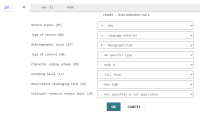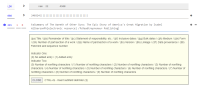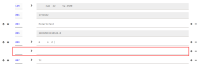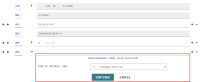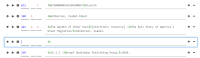Create a Bibliographic Record
You can create bibliographic records in Leap if you have the Bibliographic records: Create permission enabled in Polaris Administration. For more information about cataloging permissions, search for "Cataloging Permissions" in the Polaris staff client help.
Tip:
You can use keyboard shortcuts to catalog MARC records without using the mouse. See Cataloging Keyboard Shortcuts for a list of all available shortcuts.
To create a bibliographic record
-
Select New > Bibliographic Record.
A New Bibliographic Record dialog appears.
-
(Optional) If you want to use a template to create the new record, select a template from the Bib Template list. By default, no template is selected.
Note:
For more information about record templates, search for "Using Cataloging Templates" in the Polaris staff client help. -
Select OK.
The New Bibliographic Record workform appears. If you are using a template, the workform displays the MARC fields specified in the template. If you aren't using a template, the workform displays the following fields:
- Leader
- 008 field
- 245 tag
-
Select the record owner from the Owner list.
Note:
The record owner is the organization that can determine permissions for the record. For more information, search for "Granting Permissions" in the Polaris staff client help. -
(Optional) Edit the following settings as desired:
- Display in PAC - Select this option if you want this bibliographic record to be displayed in the PAC.
- Do not overlay - Select this option to specify that the bibliographic record cannot be overlaid.
-
Do one or more of the following to add or edit MARC tag data:
-
 Edit the Leader or an existing control field.
Edit the Leader or an existing control field.
You can edit the Leader and certain control fields (006, 007, and 008). You can't edit the 001 tag (Control Number) or the 005 tag (Date and Time of Latest Transaction).
To edit the Leader or a control field
-
Select the arrow
 next to the field you want to edit.
next to the field you want to edit.
The view expands to display editable fields that correspond to the MARC field you selected.
Note:
You can also edit 006, 007, and 008 field data without expanding the view. - Edit MARC data.
- Select OK to collapse the editable fields and retain your changes.
-
-
 Edit an existing data field tag.
Edit an existing data field tag.
To edit a data field tag
-
Select the tag you want to edit.
Note:
If you have enabled MARC format hints, an information icon appears next to the tag number. Select the icon to see information about the valid MARC subfield definitions for a tag. For more information, see Set Workform User Defaults.
appears next to the tag number. Select the icon to see information about the valid MARC subfield definitions for a tag. For more information, see Set Workform User Defaults. -
Edit any of the following elements of the tag data:
- Tag number
- First indicator value
- Second indicator value
- Subfield data
-
-
 Add a new control field.
Add a new control field.
You can add certain control fields (006, 007, and 008) to the bibliographic record. You can't add a second 008 field if the record already contains one.
To add a control field
-
Select the plus sign
 next to a control field.
next to a control field.Leap adds a new control field below the existing one.
- Enter the control field number (006, 007, or 008).
-
Select the arrow
 next to the new control field.
next to the new control field.The view expands to display editable fields that correspond to the control field number.
Note:
You can also edit 006, 007, and 008 field data without expanding the view. - Edit MARC data.
- Select OK to collapse the editable fields and retain your changes.
-
-
 Add a new data field tag.
Add a new data field tag.
To add a data field tag
-
Select the plus sign
 next to a data field tag.
next to a data field tag.Leap adds a new tag below the existing one.
-
Enter tag data:
- Tag number
- First indicator value
- Second indicator value
- Subfield data
Note:
If you have enabled MARC format hints, an information icon appears next to the tag number. Select the icon to see information about the valid MARC subfield definitions for a tag. For more information, see Set Workform User Defaults.
appears next to the tag number. Select the icon to see information about the valid MARC subfield definitions for a tag. For more information, see Set Workform User Defaults.
-
-
 Reorder tags.
Reorder tags.
Note:
If your library has enabled automatic MARC tag sorting for bibliographic records, Leap sorts the tags in the bibliographic record in the order specified in the MARC validation profile when you save the record. You don't need to manually reorder tags, and Leap doesn't save any changes to the tag order that you make manually. (An exception to this rule is that if a tag is repeated -- for example, if a record contains three 245 tags -- you can reorder the repeated tags.) For more information about automatic tag sorting, search for "Turn Automatic MARC Tag Sorting On or Off" in the Polaris staff client help.If your library has not enabled automatic MARC tag sorting for bibliographic records, you can change the order of the MARC tags in a bibliographic record. The following conditions apply:
- You can't move the Leader, the 001 tag, or the 005 tag.
- You can't move a control field (003, 006, 007, or 008) below a data field tag. You also can't move a data field tag above a control field.
To reorder tags in the bibliographic record
-
Select the up arrow
 or the down arrow
or the down arrow  next to a tag.
next to a tag.Leap moves the tag up or down.
-
 Delete a tag.
Delete a tag.
You can't delete the 001 tag, the 005 tag, or any tag that your library has defined as a required bibliographic record tag. For more information about required tags, search for "Administering MARC Validation and Display" in the Polaris staff client help.
To delete a tag
-
Select the minus sign
 next to a tag.
next to a tag. Leap deletes the tag.
-
-
-
Select SAVE to save the new record to the database, or CLOSE to discard the record without saving.
If you select SAVE, Leap performs record validation, duplicate detection, and authority control, and then saves the record. For more information, see Bibliographic Record Validation, Duplicate Checking, and Authority Control. If you select CLOSE, Leap prompts you to confirm that you want to discard your changes.