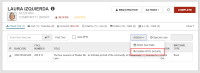Using RFID in Leap
Note:
The RFID icon on the search and return buttons indicates that RFID is enabled for the workstation.
Once RFID has been enabled for Leap on a workstation, you can place an RFID-tagged item on the RFID reader pad and do the following:
- Find item records using the quick search box.
If the quick search input box is empty and an RFID-tagged item is on the pad, selecting the RFID-enabled quick search button will automatically find the item if a match exists in the database.
- Check In items
Selecting the RFID-enabled icon acts as an on-screen shortcut equivalent to the F9 shortcut key combination in the Polaris staff client. If the Auto-RFID option is checked, auto-polling is used.

- Enable RFID Security on Demand
- Check Out items
- If RFID is enabled for the workstation, you can check out items by reading the RFID tag. If the Auto-RFID option is checked, auto-polling is used.
- If the RFID tag cannot be read, the following message is displayed: Tag not found, please try again.
- If the item is successfully checked out, a single attempt is made to disable security on the tag. If this attempt fails, the following message is displayed: Unable to turn off security for item [barcode].
- Disable RFID Security on Demand

If you get an error message during check in at an RFID workstation, you can select the Enable RFID Security option in the ACTIONS menu. This action is enabled when at least one row is selected from the Check In workform.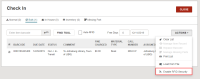
If RFID is enabled for the workstation, you can check out items by reading the RFID tag. If the Auto-RFID option is checked, auto-polling is used.
If the RFID tag cannot be read, the following message is displayed: Tag not found, please try again.
If the item is successfully checked out, a single attempt is made to disable security on the tag. If this attempt fails, the following message is displayed: Unable to turn off security for item [barcode].
If you get an error message during check out at an RFID workstation, you can select the Disable RFID Security option in the ACTIONS menu. This action is enabled when at least one row is selected from the Check Out view.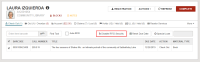
For RFID workstations rendered at iPad or other tablet resolutions, there is an ACTIONS button that holds both the Reset Due Date and the Disable RFID Security menu options.