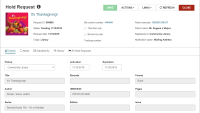Transferring Hold Requests
You can transfer single or multiple hold requests from one bibliographic or item record to another bibliographic or item record.
Note:
If a staff member attempts to transfer a hold to an eContent record, they will receive the following message: "Holds for eContent records are restricted. To place a hold on this record, you must use the PAC."
When you transfer hold requests, the updated requests maintain the original pickup branch, activation date, expiration date, notes, patron information, and history.
The request history is updated with a history action row of Request transferred to a new bibliographic record or Request transferred to a new item record. The request also goes through the Request to Fill (RTF) process (if active).
In addition, a 6058 Hold request transferred transaction is logged with the following subtypes:
- 6 PatronID
- 36 BibliographicRecordID
- 38 ItemRecordID
- 123 Patrons Assigned Branch ID
- 130 Pickup Location
- 233 HoldRequestID
- 235 Subsystem Type
- 274 Borrow by mail request
Note:
You must have the permission Hold request: Modify to transfer hold requests. You can transfer holds that have a status of Active or Inactive.
To transfer multiple hold requests
- Open the Holds Queue workform and search for the holds that you want to transfer.
- Select All Hold Requests.
- Select the checkboxes next to the Active or Inactive holds to transfer.
- Select Transfer.
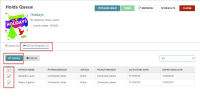
The Find Tool opens.
- Search for and select the bibliographic or item record to which you want to transfer the selected holds.
- Select Open.
A message asks if you want to continue with the transfer.
- Select TRANSFER.
The hold requests are transferred to the new bibliographic or item record.
To transfer a single hold request
- Open the Hold Request workform for a hold request with a status of Active or Inactive.
- Select Actions > Transfer.

The Find Tool opens.
- Search for and select the bibliographic or item record to which you want to transfer the hold request.
- Select OPEN.
A message asks if you want to continue with the transfer.
- Select TRANSFER.
The hold is transferred, and the Hold Request workform displays the information for the transferred hold.
_thumb_200_0.png)
_thumb_200_0.png)