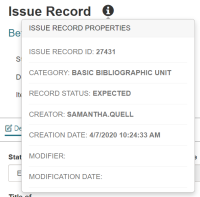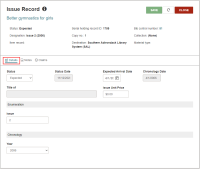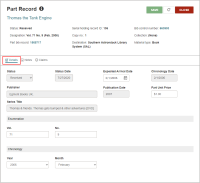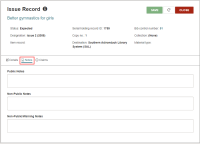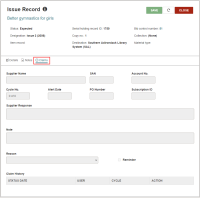View the Issue or Part Record Details
To view the issue or part properties
To view and edit issue or part record details
- Go to Utilities > Serials Check In.
The Find Tool - Serial Holdings Record page opens.
- Type the title of a serial and select the search icon.
A result list appears.
- Select a serial title from the result list and select Open.
The Serials Check In page opens.
-
On the Serials Check In page, select the row with an issue or part that you want to view.
The Issue Record or Part Record page opens.
-
Select Details to view or edit some general information about the issue or part including:
- Status
- Expected Arrival Date
- Chronology Date (read-only)
- Unit Price
- Enumeration information based on the publication pattern
- Chronology information based on the publication pattern
-
Select Notes to view and edit the following information about the issue or part:
- Public Notes
- Non-Public Notes
- Non-Public/Warning Notes
-
Select Claims to view or edit the following information about the issue or part: